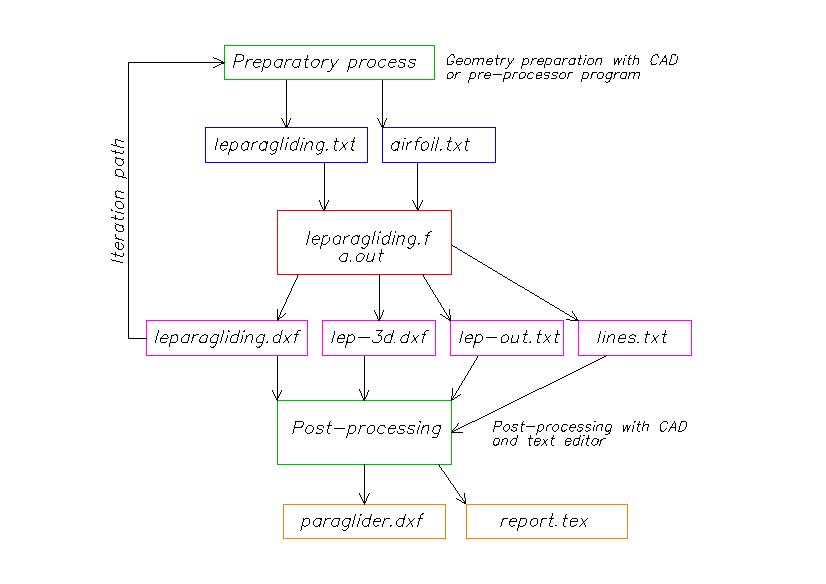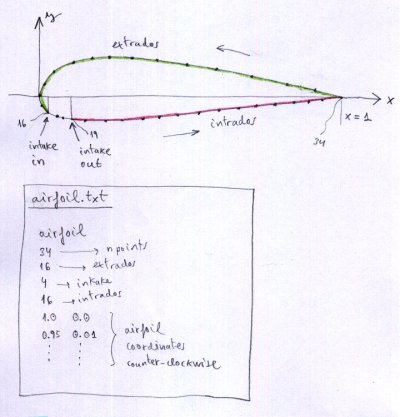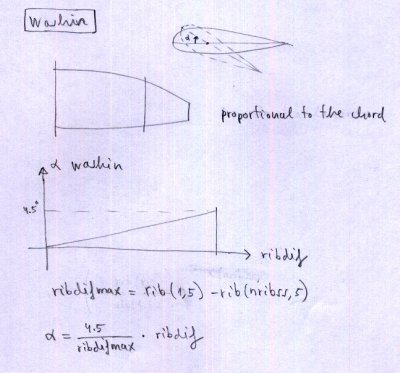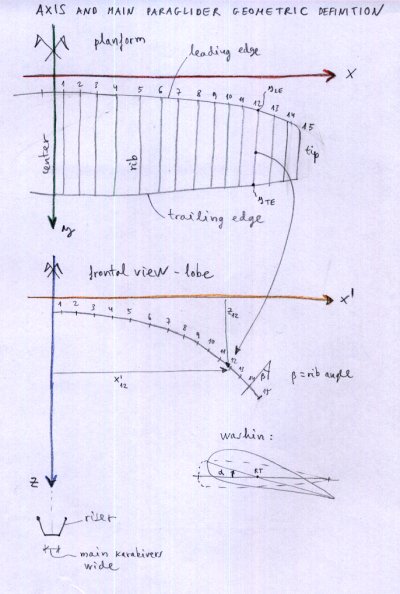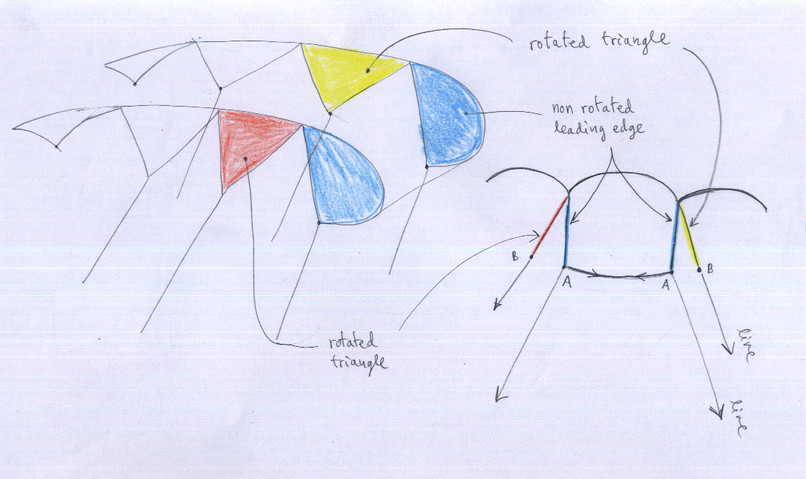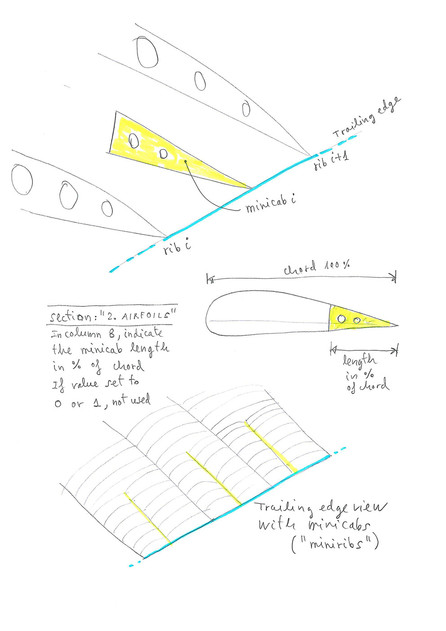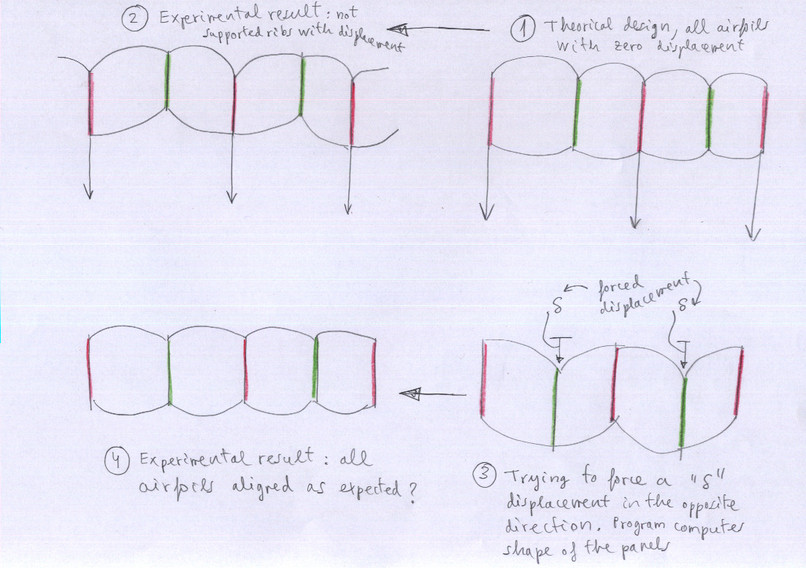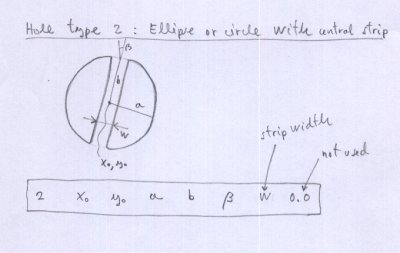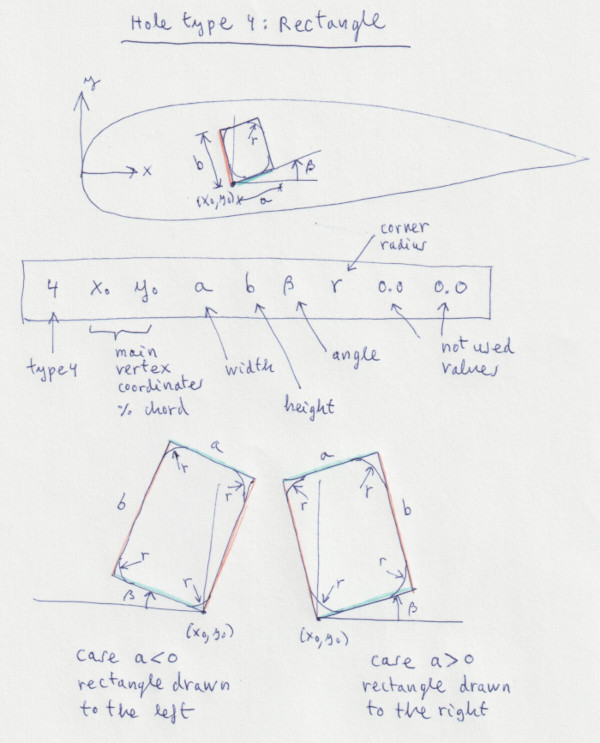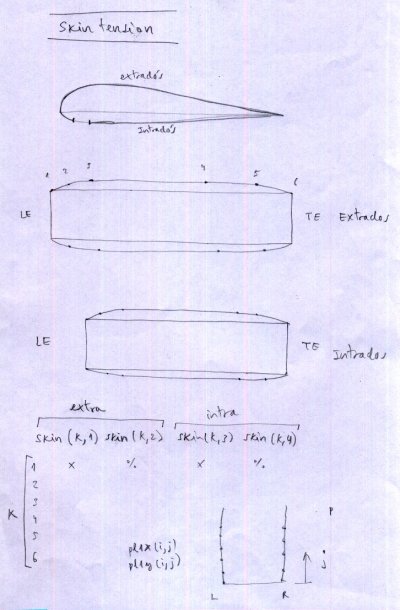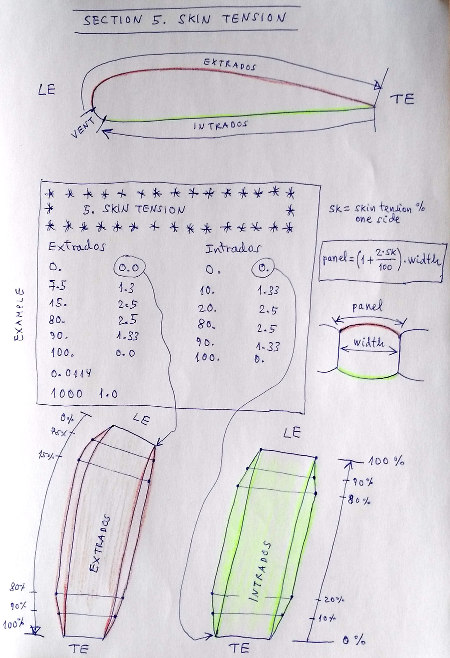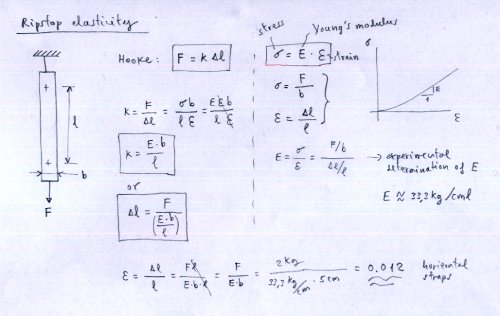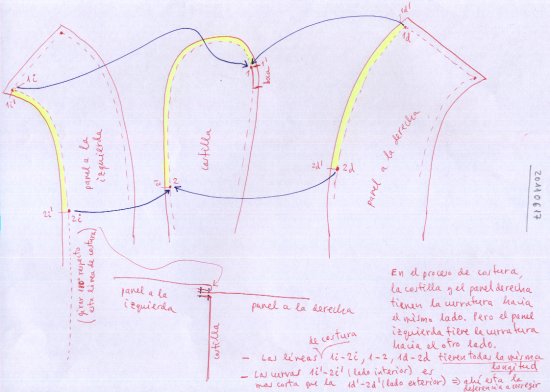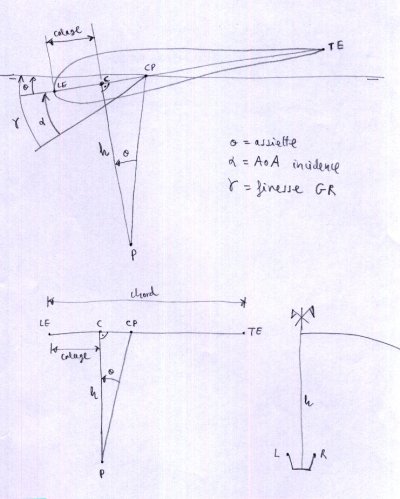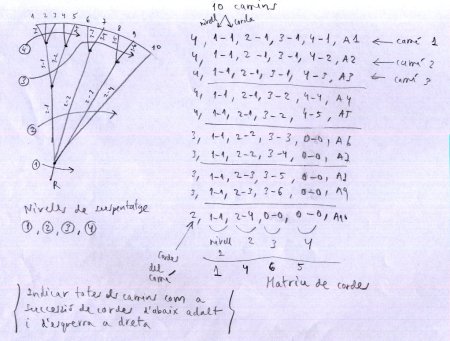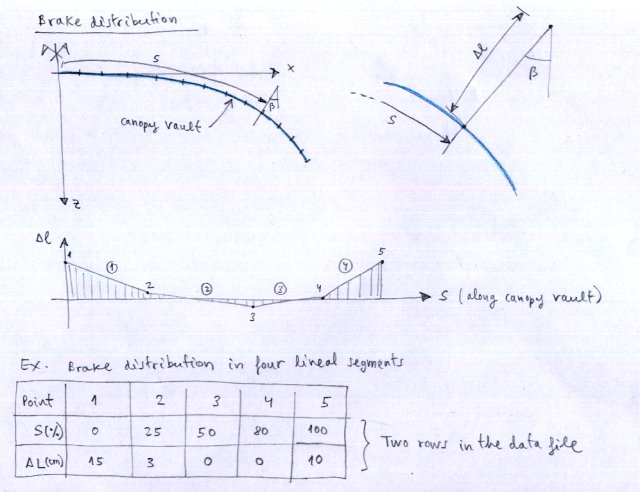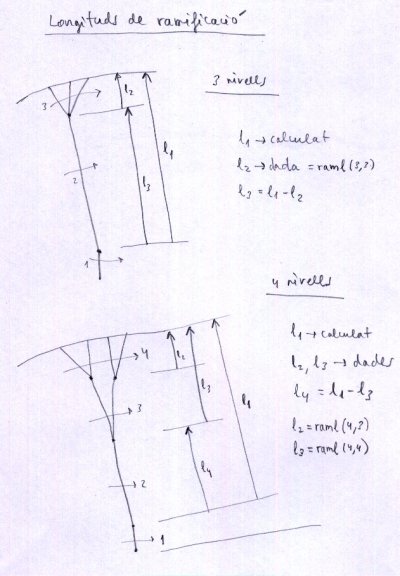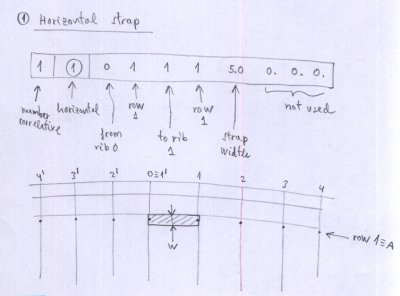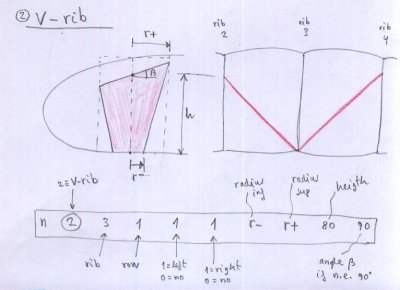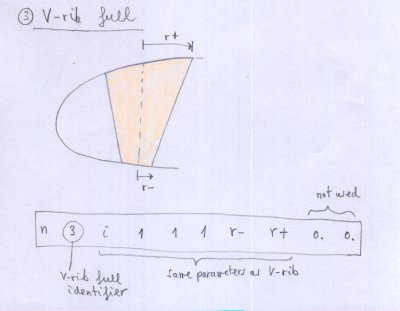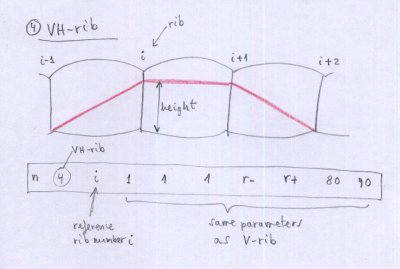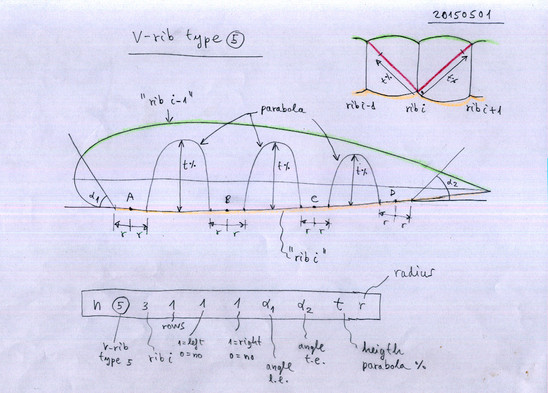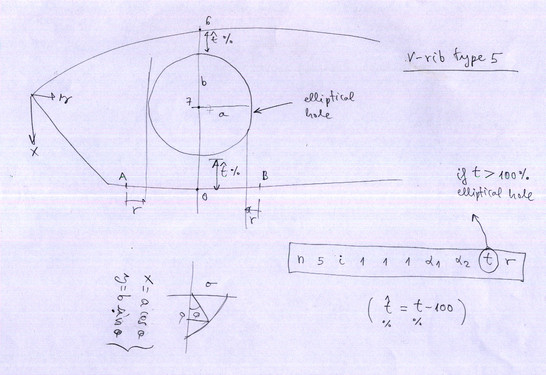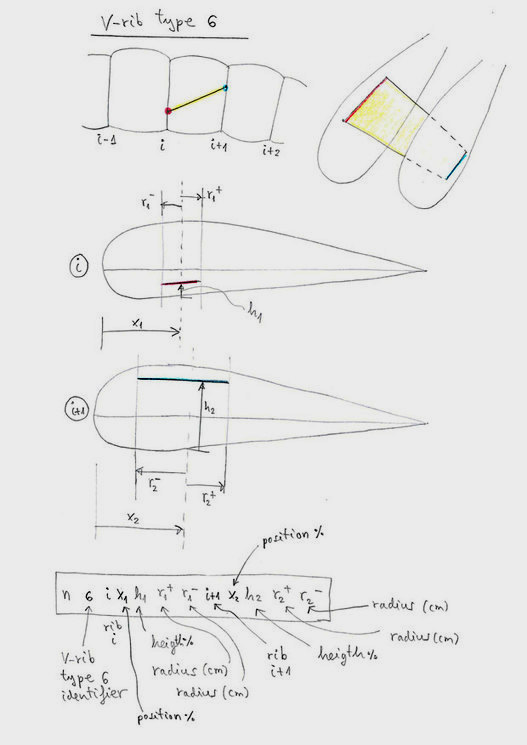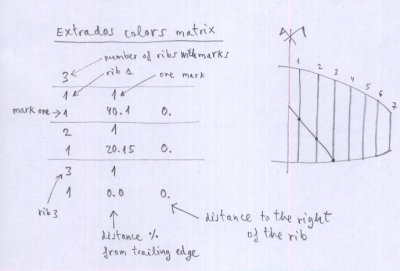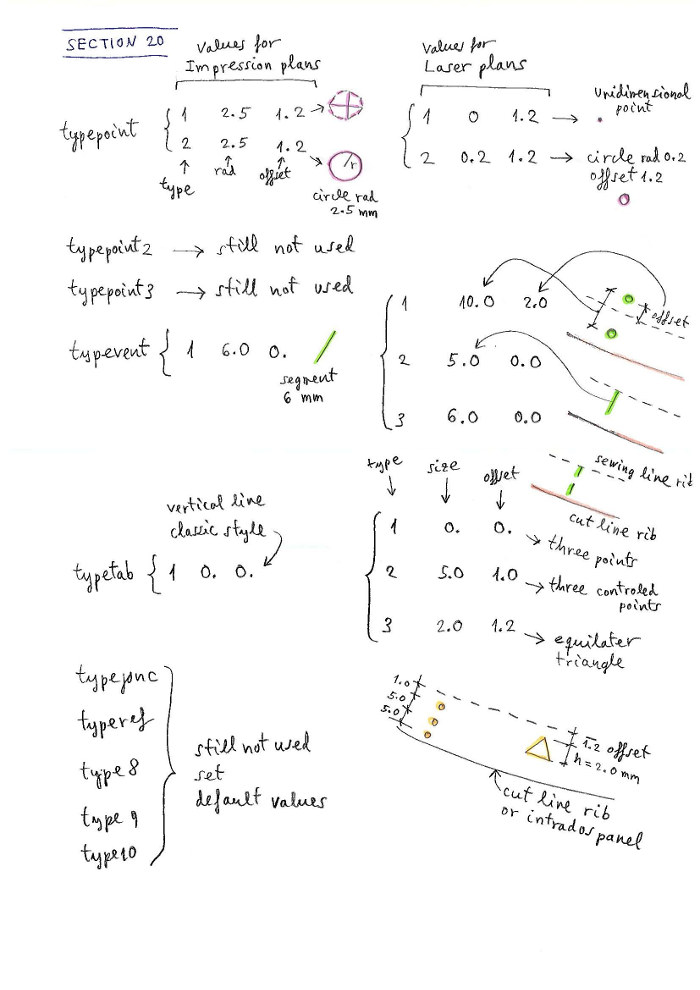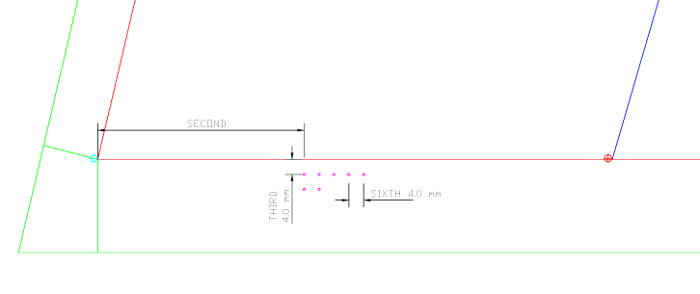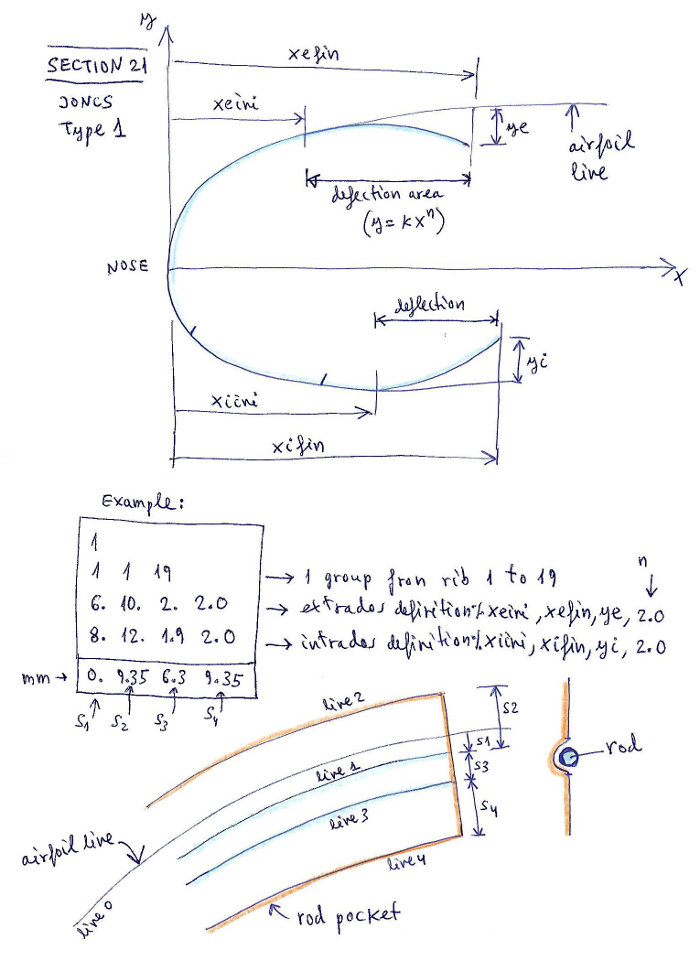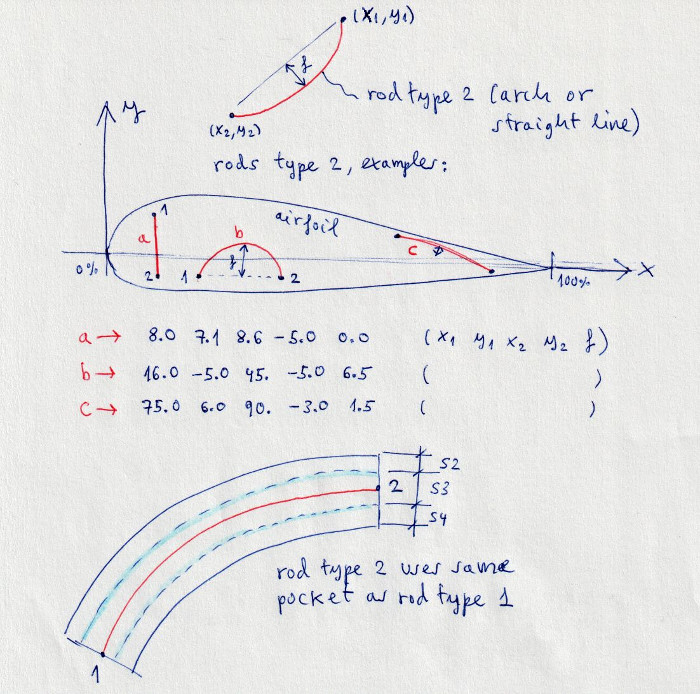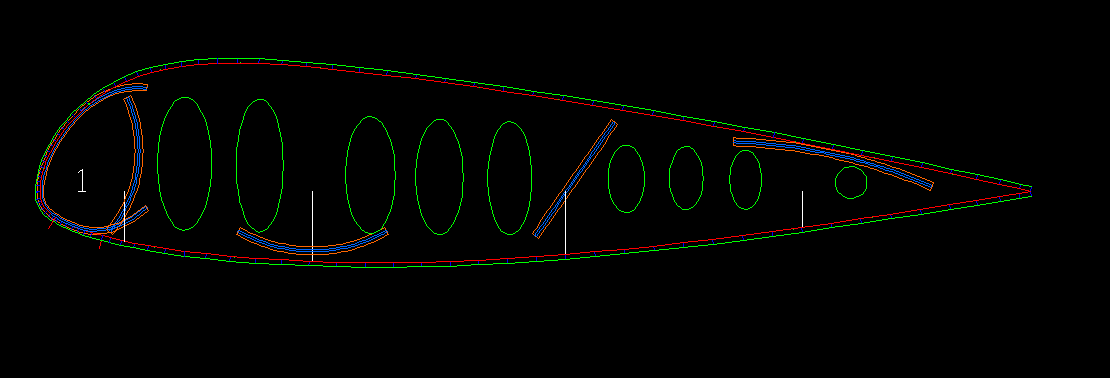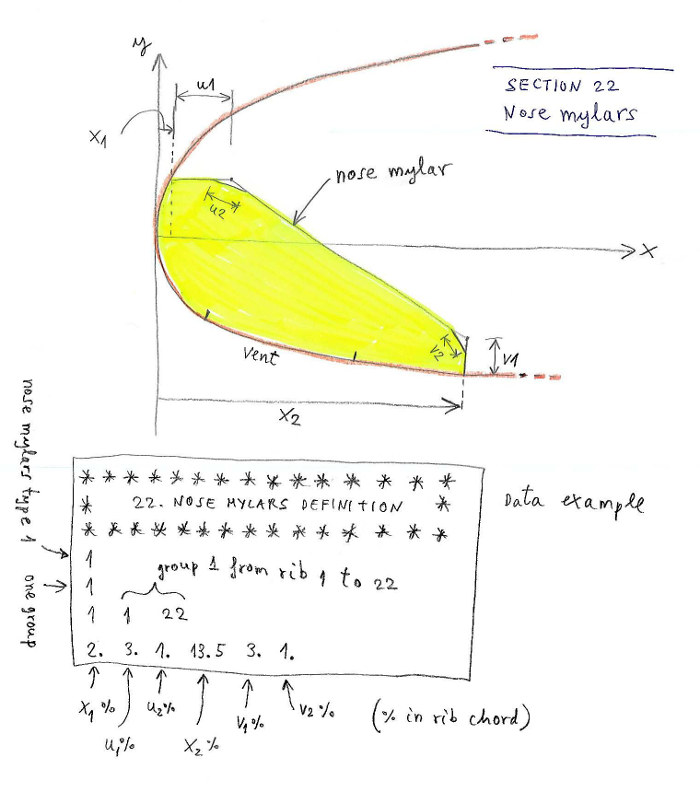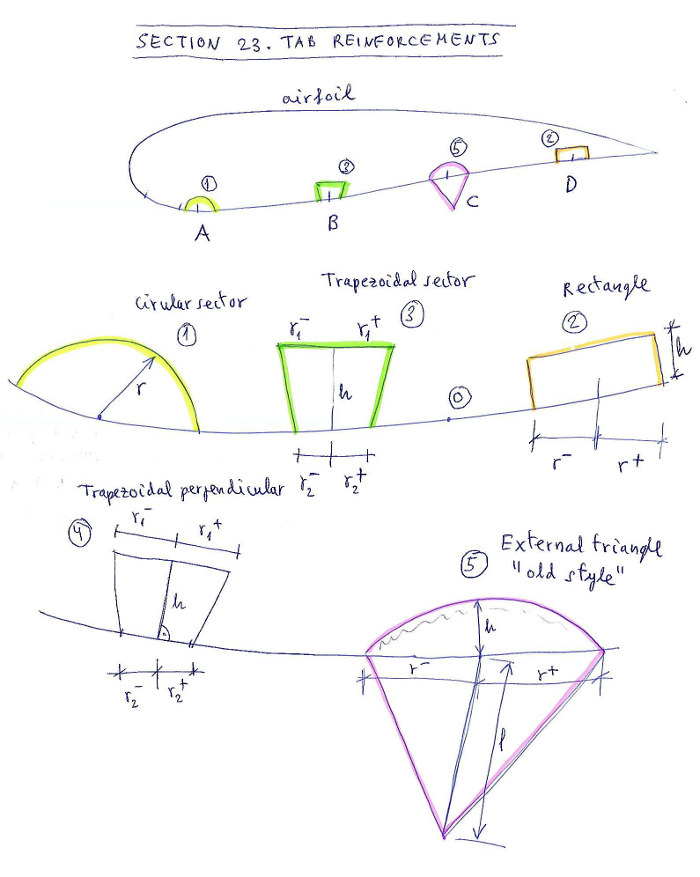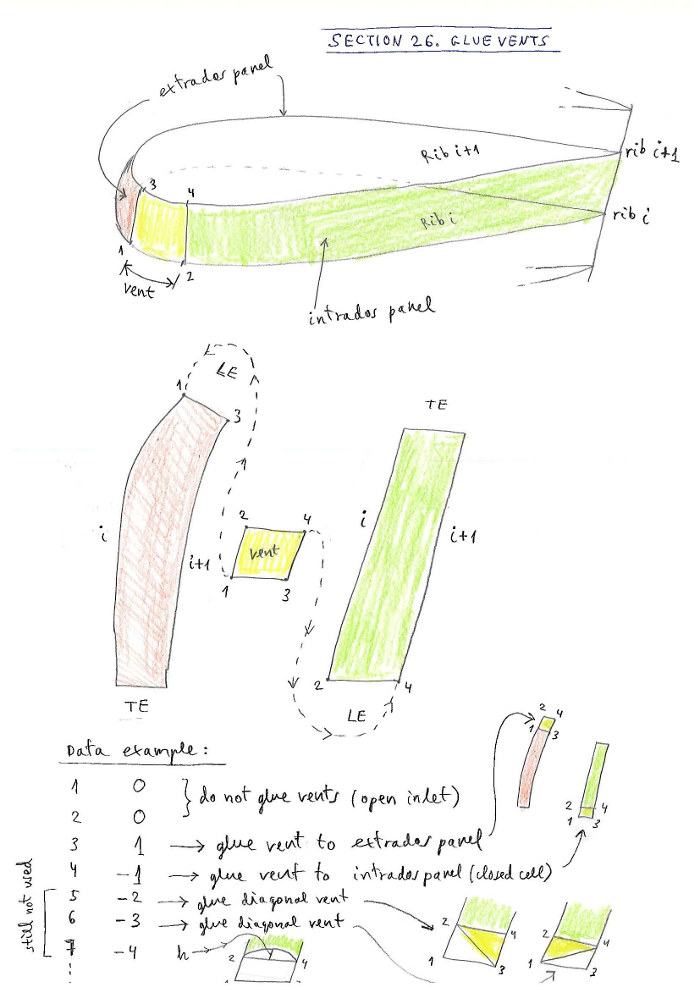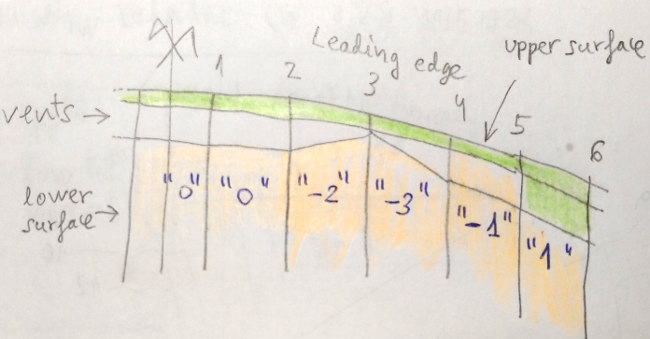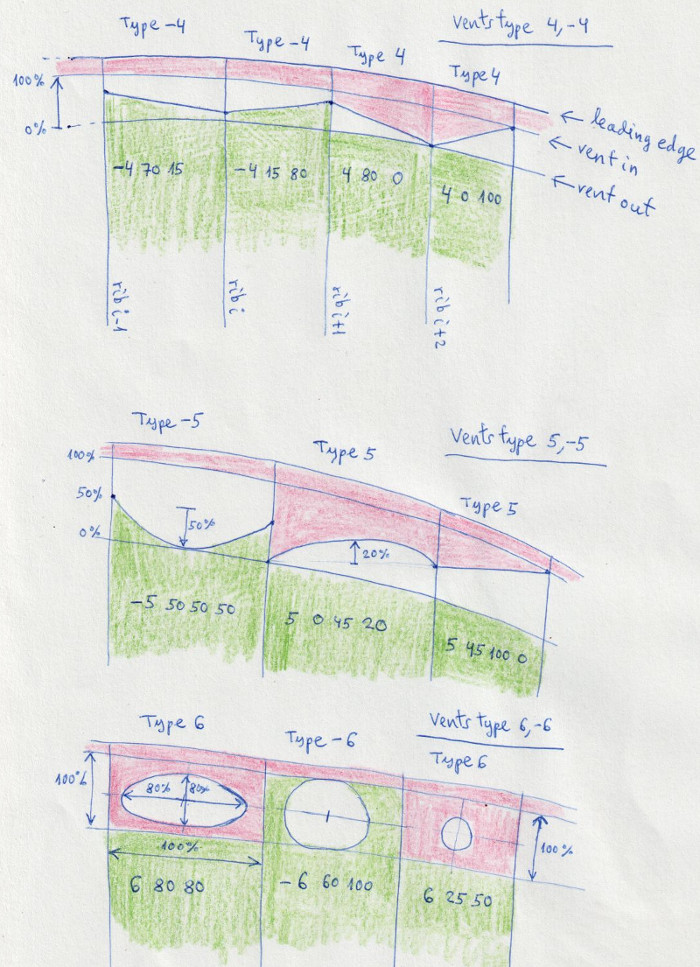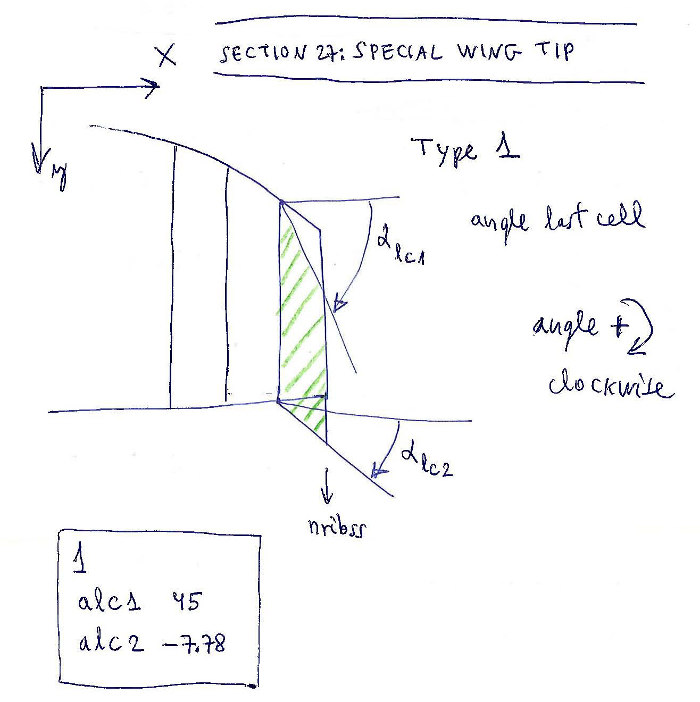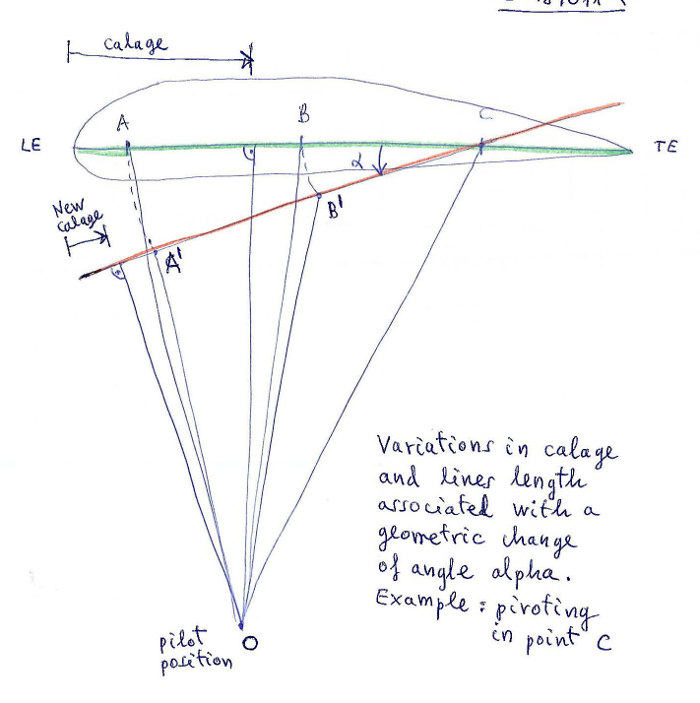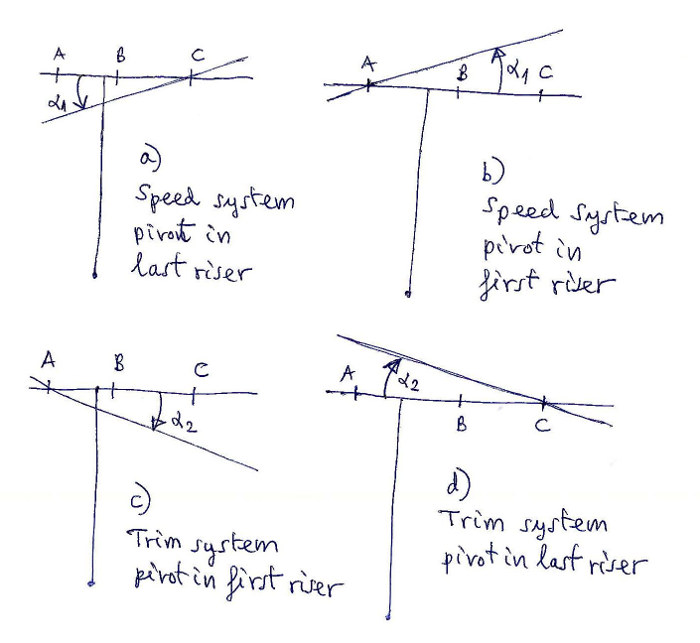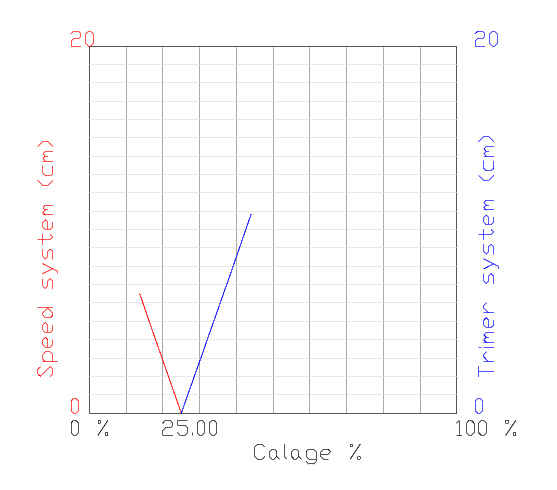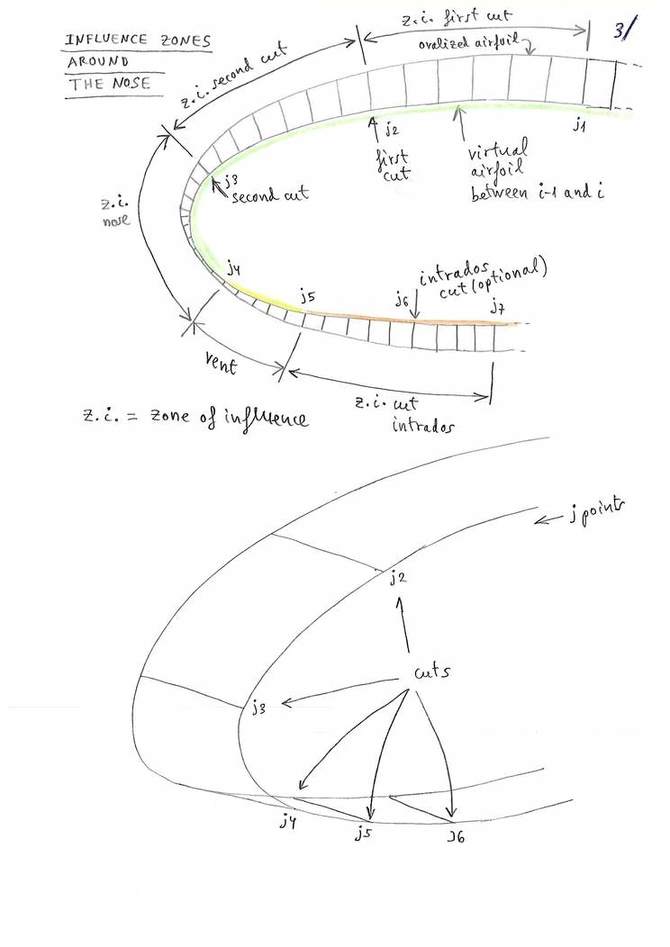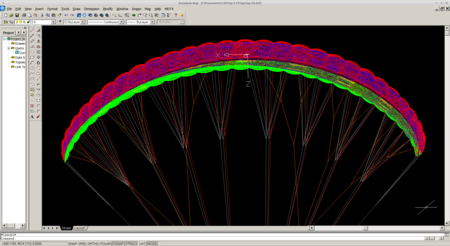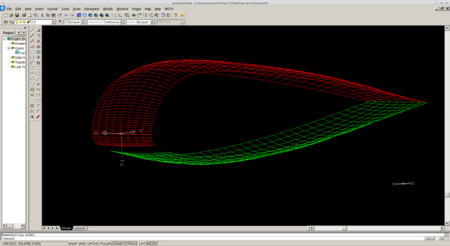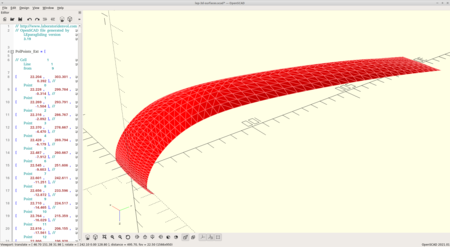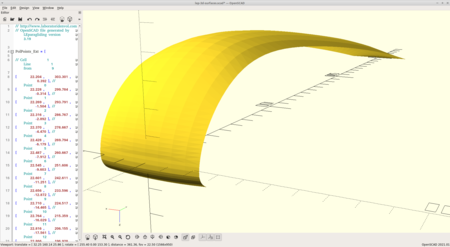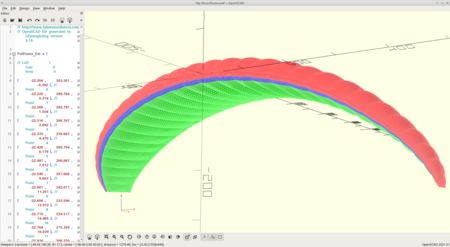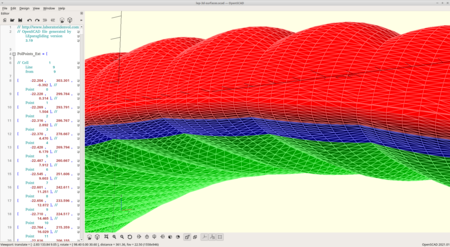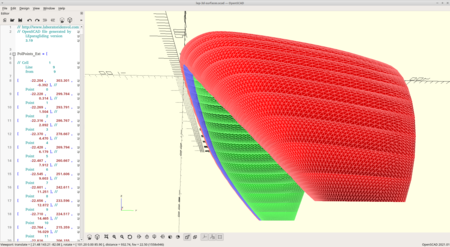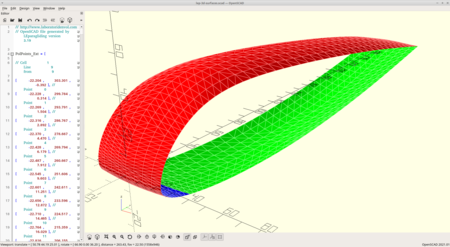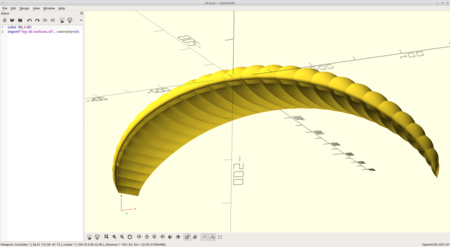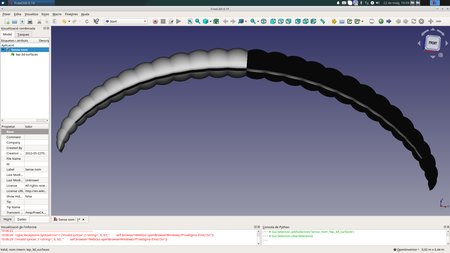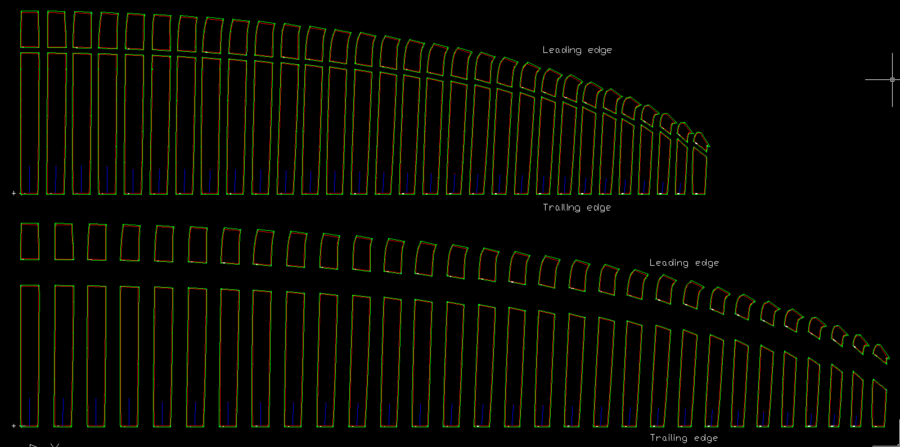[en] [fr] [ru]
LEPARAGLIDING 3.25 "Jardins"
USER MANUAL
1.
INTRODUCTION
2.
GENERAL CONCEPTS
3.
FILES ASSOCIATED WITH THE PROGRAM
4.
HOW TO WORK WITH THE PROGRAM
5.
COMPOSITION OF THE AIRFOIL FILE
6.
COMPOSITION OF THE INPUT DATA FILE leparagliding.txt
SECTION
1: GEOMETRY
SECTION
2: AIRFOILS
SECTION
3 : ANCHOR POINTS
SECTION
4: LIGHTENING IN THE RIBS (RIB HOLES)
SECTION
5: SKIN TENSION
SECTION
6: SEWING
ALLOWANCE
SECTION
7: SEWING
MARCAGE
SECTION
8: ESTIMATING THE GENERAL ANGLE OF ATTACK
SECTION
9: DESCRIPTION OF LINES
SECTION
10: BRAKES
SECTION 11: RAMIFICATIONS LENGTH
SECTION 12: H V and
VH RIBS
SECTION 15: EXTRADOS
COLORS
SECTION 16: INTRADOS
COLORS
SECTION 17: ADITIONAL
RIB POINTS
SECTION 18: ELASTIC
LINES CORRECTION
SECTION
19: DXF LAYERS NAMES
SECTION
20: MARKS TYPES
SECTION 21: JONCS DEFINITION (NYLON RODS)
SECTION 22: NOSE MYLARS DEFINITION
SECTION 23: TAB REINFORCEMENTS
SECTION 24: GENERAL 2D DXF OPTIONS
SECTION 25: GENERAL 3D DXF OPTIONS
SECTION 26: GLUE VENTS
SECTION 27: SPECIAL WINGTIP
SECTION 28: PARAMETERS FOR CALAGE SPEED AND TRIMER STUDY
SECTION 29: 3D SHAPING
SECTION 30: AIRFOIL THICKNESS MODIFICATION
SECTION 31: NEW SKIN TENSION
SECTION 32: PARAMETERS FOR PARTS SEPARATION
SECTION 33: DETAILED RISERS
SECTION 34: LINES CHARACTERISTICS TABLE
SECTION 35: SOLVE EQUILIBRIUM EQUATIONS
SECTION 36: CREATE FILES FOR XFLR5 ANALYSIS
SECTION 37: SOME SPECIAL PARAMETERS
7. RESULTS
Interpretacions of lines labels in lines.txt
8. NEXT DEVELOPMENTS
FIGURE
INDEX
1. INTRODUCTION
This manual
describes the use of LEparagliding created by Laboratori
d'envol for the design of paragliders. The author of the program
provides no other information as described in the web. There is no
warranty for the correct operation of the program. You assume the full
consequences of use of the program.
LEparagliding
is very "cryptic" to use, "FORTRAN style", but very powerfull. FORTRAN
is a programming language aimed at numerical calculation, which means
FORmula TRANslation. It is a language that allows us to accurately
translate the ideas of geometry and mathematics to a code that produces
amazing graphical and numerical results.
The program implements the theoretical developed in the book "Paraglider Design Handbook", which is advisable to study, because many of the contents are complementary.
I apologize, because this manual provides explanations in a style slightly rough. It is possible that some subjects are poorly explained. I will be happy to provide further clarification by pm. The program is not perfect, but it works.
Please, forgive my writings in English, not good enough, beacuse is not
my usual language!
2. GENERAL CONCEPTS
LEparagliding is
a calculation engine written in GNU FORTRAN language, that performs the
reading the data of the input files, and writes the results to the output
files.
Input
files:
leparagliding.txt
Contains
detailed geometric definition of the entire paraglider. The designer
must edit this text file to achieve the desired results.
airfoil1.txt
airfoil2.txt
...
They contains
coordinate files of the profiles, taking a unit chord. Can be assigned
a specific profile name of each rib. However the most common is a
general airfoil
aplied to tthe entire wing and a zero thickness airfoil for the last
profile of the wingtip,
Output files:
leparagliding.dxf
Contains
drawings in DXF format to be visualized. analyzed and edited with a CAD
program (LibreCAD, Autocad, Microstation...)
lep-3d.dxf
Dxf file created
automatically by the program and contains 3D model (use 3D CAD program to view)
lep-out.txt
Text
output file with the main parameters calculated on the wing (span,
area, aspect ratio, finenesse, ...) and the ordered list of the lengths
of
all lines in the wing (main line plans and brakes).
lines.txt
Text output file including the list of all lines labeled in a human readable format.
3.
FILES ASSOCIATED WITH THE PROGRAM
leparagliding.f
File program
source code, written in language "GNU Fortran 77". This file is not
necessary for the end user. Is included for developers who want to make
modifications, improvements and extensions to the code, or for
students. These
changes are completely free under the principles and conditions of the
GNU General Public License 3.0 (http://www.gnu.org) which is
distributed the program.
The
author of the file leparagliding.f program keeps it evolving and
improving, as are several important aspects to implement and enlarge
the use and possibilities of the program. Adjustments are also made to
particular designs.
leparagliding.txt
Text file that
contains the main geometric definition of the glider model, whose
detailed description is made below.
gnua.txt, gnuat.txt
Text files
containing the coordinates of the profile used. There may be many files
you want to use many different profiles (possible apply a different profile in each rib,
although that is not common)
lep-X.XX.out
(Linux) or lep-X-XX.exe (Windows)
Executable
program that must be activated to read the data and obtain graphical
and numerical results. Where
X.XX is the numericat index of the version. The name can have a suffix
specifying the version of the operating system for which it has been
compiled.
leparagliding.dxf
Dxf
file created automatically by the program and contains all drawings of
the
wing panels with patterns ready to print or further postprocess in a
CAD
program.
lep-3d.dxf
Dxf file created
automatically by the program and contains 3d model.
lep-out.txt
Text file with
the numerical results of the program.
lines.txt
Text output file including the list of all lines labeled in a human readable format. Note that some paragliders require experimental adjustments of the lengths of the lines compared the theoretically calculated (BHL1 is the case).
lep-3d-surface.dxf
Dxf file created
automatically by the program and contains 3d model of the wing surface including ballonement. Still not active.
lep-3d-surface.stl
STL
file created
automatically by the program and contains 3d model of the wing surface
including ballonement. STL file format will be used to visualize in 3D
modelling programs like OpenSCAD and FreeCAD. Still not active.
4.
HOW TO WORK WITH THE PROGRAM
Working with
LEparagliding consists of the following phases:
1.
Pre-process
It
is the initial phase of design, whether using CAD or pencil and graph paper
and calculator. It defines the shape in plan, the lobe or vault and the
desired inclination of the ribs. Note
that the pre-process work with paper, pencil, calculator and definition
of discrete
analytic functions, enables the same precision as with CAD.
An
analytical pre-processor is available (is optional, and not strictly necessary), but very practical.
2.
Edit data file
Descibed below in detail. Complete sections 1 to 31.
It is the most important
operation, and the overall design
of the glider
itself
3.
Program execution (seconds)
GNU/Linux:
run ./lep-X.XX.out in a
terminal
Windows: execute lep-X.XX.exe
including one or more compatible cygwin .dll's in the same directory.
Mac OSX: compile sorce code in a terminal: " f77 leparagliding.f" and
run "./lep-X.XX.out" in terminal as in linux
(compiler name will be f77, g77, gfortran, or equivalent). Not tested
yet.
4.
Viewing the drawings (CAD)
The
program CAD displays the results dxf file. Please use 'zoom_extension'
command.
5.
Iteration from stage 1. to achieve the desired layout.
6.
Post-process CAD
Drawings
can be edited by the CAD program to improve the presentation. They
should position the panels and ribs on a reference template and print
the templates in an array of A4/A3 size paper or plotter.
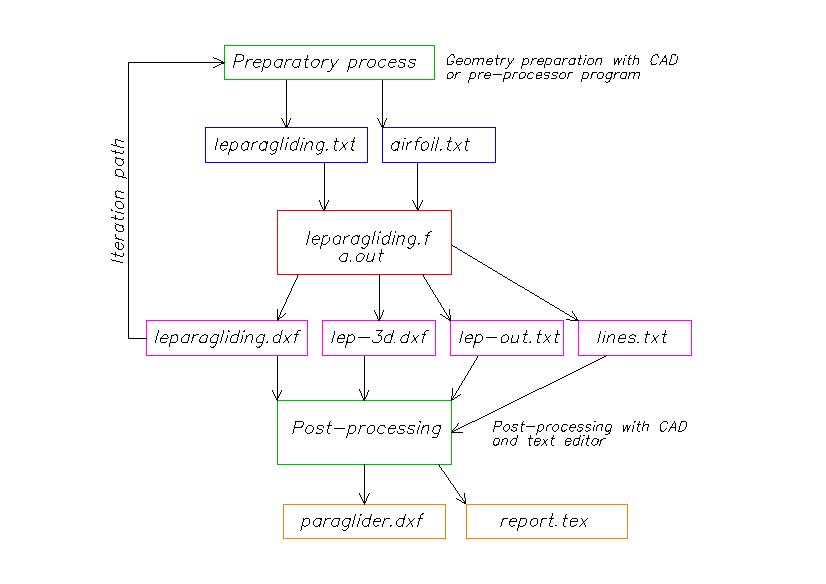
FIGURE 1: How to
work with the program.
Since 2.23 version and additional file lines.txt is in the output.
5. COMPOSITION OF THE AIRFOIL FILES
The file of the
profile data must have the following structure:
Line 1: name of
the profile
(do not use spaces in the name)
Line 2: total
number of points defining the profile
Line 3: number
of points that form the extrados
(upper surface)
Line 4: number
of points that form the opening (if any)
Line 5: number
of points that form the intrados (lower surface)
Following lines:
X coordinate Y
coordinate of each point of the airfoil
The
coordinates are ordered starting at the trailing edge, covering the top
surface, passed through the leading edge and coming through the lower
surface and
again ending at
the trailing edge.
Important: The endpoint of the
extrados must exactly match the start in% of the opening (air inlet),
and the
starting point of the intrados must exactly match the end in% of the
opening (air outlet). Therefore the airfoil must be processed prior in
a CAD program
to
achieve this. Therefore if you want to vary the start and end points of
the air openings along span, you must detail specific profiles
for this.
Init and
end points of openings declared in leparagliding.txt file must be
consistent with the selected airfoils.
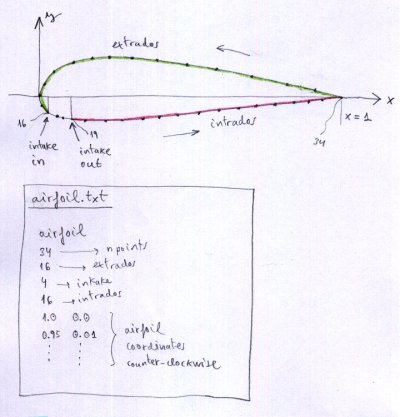
FIGURE 2:
Airfoils definition
For gnulab2 two
profiles have been defined eg for gnulab2.txt wing and
airplan.txt to the end profile.
It
is essential that the number of points of extrados, openings, and
intrados,
and all are exactly the same for all profiles defined in a
wing
model.
The maximum number of points allowed per profile is 500.
Zero-thicknees wingtip airfoil:
Usually, you must
define a profile of zero thickness for the final profile of the
wingtip.
It is advisable to move the end of the panel's top surface (upper panel) to 0% of the profile, and keep the same number of points for each item (upper panel "extrados", air intakes, bottom panel "intrados").
Closed cells:
The program apparently only works with open cells. But it also draws all caps cloth inlets that can be added manually (with a CAD program), the underside of the panels. Thus, any cell can be closed or converted to a special opening of any geometric shape. Recent versions have various cell types.
6.
COMPOSITION OF THE INPUT DATA FILE leparagliding.txt
Designing
the paraglider is simplified to editing the file leparagliding.txt
either
creating it from scratch or by editing an existing model.
All
lines that begin with the symbol "*" are comments that are not used by
the program, although
you must maintain it to keep the sequence of
reading.
It is not allowed to add blank lines.The
main units planned for the data file are centimeters (cm), except
sewing
allowances in section 6, and some values in section 20 and 21 will be expressed in mm. Optionally,
you could use inches and tenths of inches, but this has not been tested
ever.
Next,
and
by section, we define the parameters to
enter in the data file.
Only are explained the line to complete, because the lines that begin with the asterisk
symbol * are comments that should be maintained as are, so that the
reading order is right.
First, it
indicates the type of data
to
enter (integer, real , text, or boolean (1 or 0)). Then, following the ":" , indicates
the object's data to write. It is
essential using
the sample file leparagliding.txt to
understand. The order, data type, and number of rows is essential for a correct reading
of the
data file.
SECTION
1: GEOMETRY
By lines, and regardless of the lines beginning with *
which are comments
or notes for help.
text
: Brand name
(between " ")
text
: Wing name
(between " ")
real : Drawing
scale (1.0 usual value)
real : Wing
scale (1.0 usual value)
integer
:
Cells number
integer :
Ribs number
real, integer, real
: Maximum torsion
angle
(washin) between central airfoil and tips, an integer parameter set to
0-1- 2, and a real number for the angle of attack in the center used
only in case "2".
If
the integer parameter is set to "0" the washin will be done manually. (Figure 3).
If the integer parameter is set to "1" then washin will be done proportinal to the chord, being maximun and positive at the tip, using only the first real.
If the integer parameter is set to "2",
then automatic washin angles are set from center airfoil to wingtip.
The first real is the washin in wingtip, then set "2", and the last
real is the washin in the central airfoil.
Example about how to use: Below line 21 in leparagliding.txt data file:
* Alpha max and parameter
3.5 2 -1.0
- First number "3.5" is the angle of attack (degres) in wingtip airfoil
- Second number "2" is a control parameter
that means case "2", ie, add new number indicating the angle of attack
of the central airfoil
- Third number "-1.0" is the angle of attack (degres) of the central airfoil
The distribution angles of attack is made
proportional to the wing chord (similar to case "1"). See "lep-out.txt"
to view the result.
text,
boolean : Paraglider type "ds", "ss", or "pc", and parameter set to 0
or 1. If
1
then leading edge triangles will be no rotated (only ss paragliders)
integer
+ 10 reals:
For
each of the ribs, and considering an orthonormal system of axes XYZ
(Figure 4) .
oriented
in the following way:
X
axis along the wingspan
Y
axis along the central chord
Z axis growing vertical from the wing to the pilot
They are shown
in a horizontal line the following 11 parameters:
integer
: rib number
real
: rib X
coordinate
real
: Y
coordinate of the leading edge
real
: Y
coordinate of the trailing edge
real
: X' coordinate
of the rib in its final position in space
real
: Z coordinate
of the rib in its final position in space
real
: the angle
"beta" of the rib to the vertical (degres)
real
: RP percentage
of chord to be held on the relative torsion of the airfoils
real
: washin in degrees defined
manually (if parameter is set to "0")
And since version 3.15z, you MUST add two additional parameters:
real
: angle of rotation of the profiles with respect to a vertical axis Z (degrees).
real
: numeric value expressed as a percentage of the chord, where to place the vertical axis of rotation of the profiles
These
parameters can not be defined without a previous drawing, preferably in
a file of computer aided design CAD, in which the desired plant is
drawn to an appropriate scale, form lobe in elevation, and inclination
of the ribs. This drawing is one of the most basic and important design
(pre-process).
It
would be possible to generate this drawing by a geometric preprocessor
to read basic data from the wing desired number of cells, separation,
size, shape, edge and trailing by a few parameters defined to create
elliptical shapes. This
pre-processor has been implemented (june 2013), but not inside the main program, because we prefer
to keep this
important part of design with a CAD program, to allow total freedom of
the shape of the leading edge, trailing edge, and in the elevation, and
inclination of
the profiles. Any design is possible, normal wings, or bionic type,
with peaks in leading edge or ...
There is a
limitation of not being able to define airfoils in the center of
symmetry. To remedy this situation can be defined a virtual central
cell's with almost zero thickness.
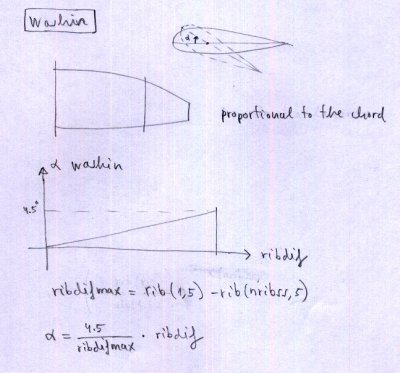
Figure 3. Washin
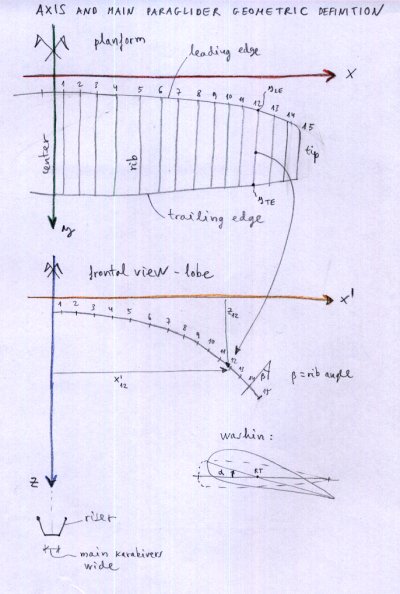
Figure 4. Axis
and main paraglider geometric design
Instructions for selecting the type of paraglider (parameters "ds" "ss" "pc" listed above):
"ds": means that the design and calculation parameters are adjusted to create paragliders and parachute of double surface airfoils (intrados and extrados)
"ss": means that the design and calculation parameters are adjusted to create single skin paragliders and parachutes, Surfaces corresponding to the intrados are not draw. But it is not enough to indicate this parameter to create single skin paraglider. It is necessary to define an special intrados sawtooth profile (or parabolic shaped), so that the vertices of the triangles are located exactly at the point where% is defined the anchor points. As a general rule, we use covers of the air intakes, as part of the sigle skin profile.
"pc": means that the design and calculation parameters are adjusted to create parachutes using double surface airfoils (intrados and extrados).
Maximun alloved number of ribs is 100 per side (200 ribs or 199 cells).
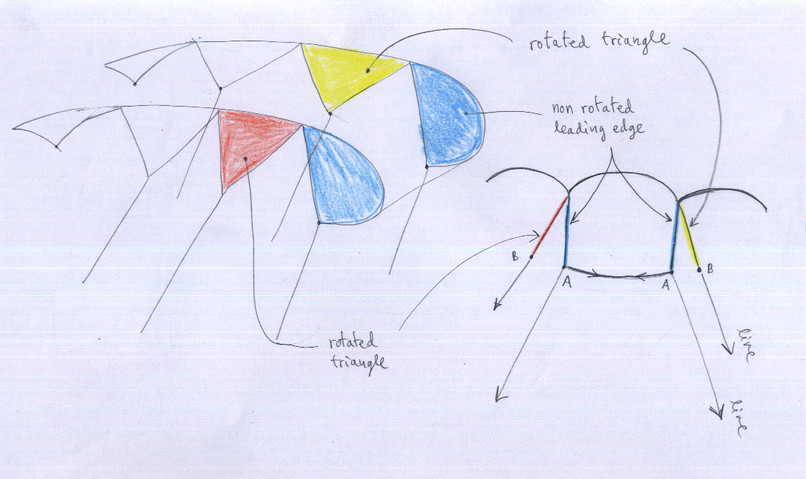
Figure 5. Only
in "ss" paragliders, the parameter set to 0
or 1. If
"1"
then leading edge triangles will be no rotated. Control over specified
ribs will be done using a real parameter 0.0 or 1.0 in last column of
section 2, as explained below.
SECTION
2: AIRFOILS
In an orderly
manner for each rib, are written in a horizontal line:
integer : Number of rib
text : Name the file
containing the airfoil assigned to that rib
real : Percentage of
chord start of the air inlet
real : Percentage of chord end
of
the air inlet
boolean :
Value 1 or 0 to
create
closed cells, at the left of rib ("0" indicates closed-cell, "1" open)
real
:
Displacement in cm of the rib
perpendicular to the chord,
and in the plane of the
rib itself.
Serves to
improve the position of the ribs without suspension lines. Value
is usually 0
real:
Relative
weight of the chord,
in relation to the load. Value
is usually 1.
real: It has two meanings:
1) If values is "0" or "1", only used in single skin paragliders (useless in double skin). More control in rotation of triangles. Real value "1" (or "1.") means that the triangles are rotated automatically in the corresponding profile. "0" means that the triangles are not rotated, but they are set according to the angle "beta" specified in Section 1.
2) If the numerical value greater than 1.0 is possible define and draw trailing edge "miniribs" ("minicabs")
in non "ss" paragliders: The value, simply define the minirib length (in %).
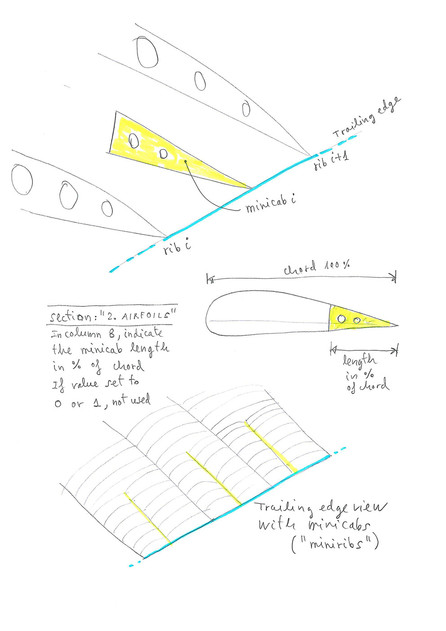
Figure 6. Miribs definition in lep < 2.50 (since lep-2.50 minirib "i" was defined at LEFT, between "i-1" an "i")
Note:
init and end points of the air openings are not fully implemented yet in the program, and is in the profile itself obliged
to include it means of the integer numbers that describe the end of the top surface and the beginning of the intrados (in each airfoil).
MIDDLE
UNLOADED RIBS: Added the possibility of using "middle unloaded ribs".
Very easy to use: In section "2. AIRFOILS" at the last column use the
parameter "100", means to place a complete unloaded rib in the middle
of the panel, and the left corresponding rib. Similarly, as defined in
the mini-ribs. But the parameter "100" activates a new specific
programation. New plan numbered "1-6" with the new middle ribs numbered
and marked. These ribs have been reformatted to achieve a perfect match
with high precision, with the corresponding panels. In the center of
the panels, are marked equidistant points in correspondence with the
middle unloaded ribs. In addition, in the 2D-planform (plan "1-1"),
also drawn in gray new ribs. Planned to draw in 3D (for reference) but
not yet done. Important: To define holes in the ribs (elliptical or
circles), add in section "4. AIRFOIL HOLES" a new hole type "11" that
is defined exactly as the type "1" (hole type "1" and type "11" are
exactly the same but the type "11" used exclusively by the middle
unloaded ribs). In this case the initial rib number and end rib number
with holes type "11" should be the same, and greater than the maximum
number of ribs on one side, for example, use "50" . See the attached
example "leparagliding.txt". All new programation in section 9.9 of the
source code.
-
"Mini-ribs" are redefined, and now in section "2. AIRFOILS" at the last
column, if you use the parameter "15", means to place a 15% mini-rib in
the middle of the panel, and at the LEFT of the corresponding rib.
Previously (lep < 2.50), mini-rib it was placed on the RIGHT. But it is better set
at the left, so you can specify a minirib the center of the wing
(Mini-rib specified in the left first rib). And this is consistent with
the new middle unloaded ribs.
-
Applied little optional displacement (to the center of the wing) in the
points marking the position of the miniribs. Third parameter in the
line of section "7. MARKS" of the datafile. Before, this displacement
was set to default to zero.
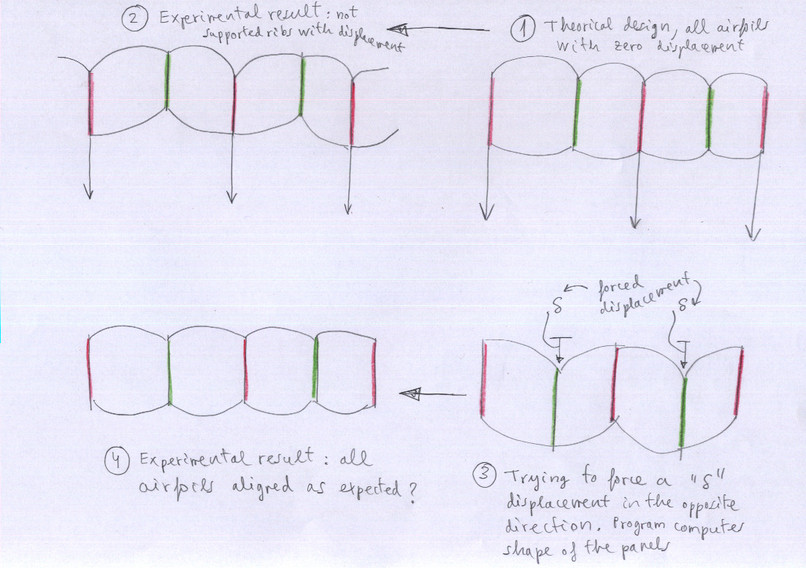
Figure 7. Interpretacion of parameter in sixth column. Parameter "delta" = forced displacement in cm of the rib perpendicular to the chord,
and in the plane of the
rib itself.
SECTION
3: ANCHOR POINTS
In an orderly
manner for each rib, are shown in a horizontal line:
integer
: Number of rib
integer
: Number of
anchors in the rib
real
: Anchor position
A as% of rib
real
: Anchor position
B as% of rib
real
: Anchor position
C as% of the rib
real
: Anchor position
D as% of rib
real
: Anchor position
E as% of rib
real
: Anchor position
F as% of rib
Note: A, B, C,
D, E anchorages. F brakes.
SECTION
4: LIGHTENING IN THE RIBS (RIB HOLES)
By Rows:
integer : Number of
configurations of lightening
integer : Initial rib for
first lightening configuration
integer : Final rib for
first lightening
configuration
integer : Number of holes for
the first
lightening configuration
Definition of
each hole in a horizontal line. There are three possible types of holes. Type 1 = elliptical holes (including circulars),
type 2 = elliptical
holes central band, type 3 =
triangular holes with
smooth corners.
If the
hole is type 1, type
in a horizontal line:
integer : 1
real : Distance from LE
to hole center in% chord
real : Distance from
the center of hole to the chord line in% of chord
real : Horizontal axis
of the ellipse as% of chord
real : Ellipse vertical
axis as% of chord
real : Rotation angle
of the ellipse
real : 0. (not used)
real : 0. (not used)
real : 0. (not used)
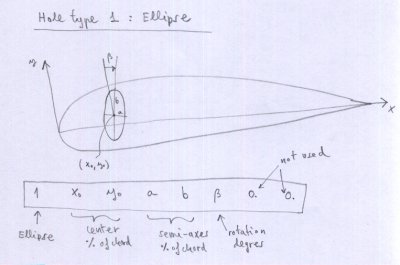
Figure 8. Hole type 1, ellipse
If the hole is type 2, type in a horizontal line:
integer : 2
real : Distance from LE
to hole center in% chord
real : Distance from
the center of hole to the chord line in% of chord
real : Horizontal axis
of the ellipse as% of chord
real : Ellipse vertical
axis as% of chord
real : Rotation angle
of the ellipse
real : central strip width
real : 0. (not used)
real : 0. (not used)
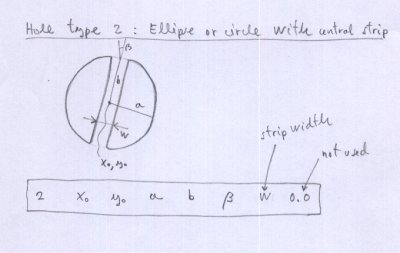
Figure 9. Hole type 2, ellipse or circle with central strip
Not use holes type 2 beacuse yet no
implemented !
If the hole is type 3, type in a horizontal line:
integer : 3
real : Distance from LE
to triangle in% chord
real : Distance from
the center of the triangle corner to the chord line in% of chord
real : Traingle base as% of
chord
real : Triangle heigth as% of
chord
real : Rotation angle
of the base
real : Radius of the smoothed
corners
real : 0. (not used)
real : 0. (not used)
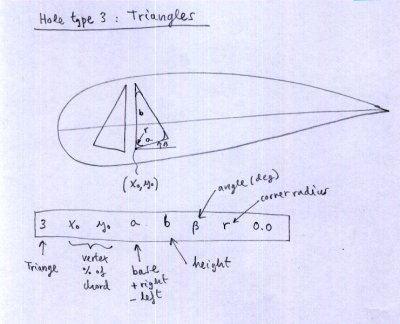
Figure 10. Hole type 3 triangle
If the hole is type 4, type in a horizontal line:
integer : 4
real : x Distance from LE to main rectangle corner in % of chord
real : y Distance from chord line to main rectangle corner in % of chord
real : a rectangle width as % of chord
real : b rectangle heigth as % of chord
real : Rotation angle (degrees) relative to chord line
real : Radius (%) of the smoothed corners
real : 0. (not used)
real : 0. (not used)
The main vertex or reference vertex of the rectangle is the bottom left.
If the width value (a) is positive, the rectangle is drawn to the right of the main vertex.
If the value of (a) is negative, then the rectangle is drawn to the left. Similar to the case of triangular holes.
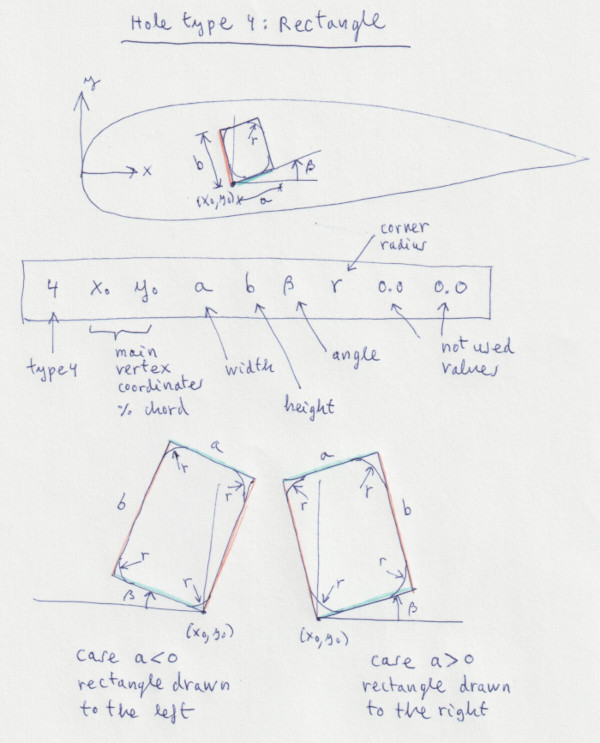
Image 10.1 Parameters for hole type 4 (rectangular)
Continue:
integer : Initial rib for second lightening
configuration
integer : Final rib for second lightening
configuration
integer : Number of holes for the second
lightening configuration
Definition of
each hole in a horizontal line, as before.
And so on... (repeat pattern
for all types of lightening configurations)
SECTION
5: SKIN TENSION
The tension of
the top surface and lower surface panels is achieved by creating tapers
in the panels. The program allows you to define "over-wides" in 6
points along the edge of the panels. The transition between basis
points of overwide is linear.
In each of the
six lines are defined to indicate consecutively:
real :
Distance in% of
chord on the leading edge of extrados
real
: Extrados
over-wide corresponding in % of chord
real
: Distance in% of
chord on trailing edge
real
: Intrados
over-wide corresponding in%
of chord
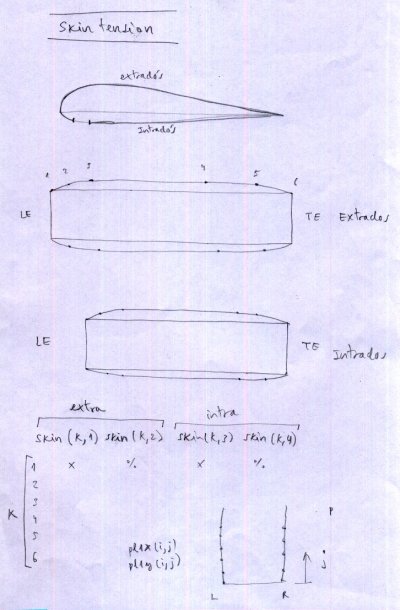
A better explanation >
|
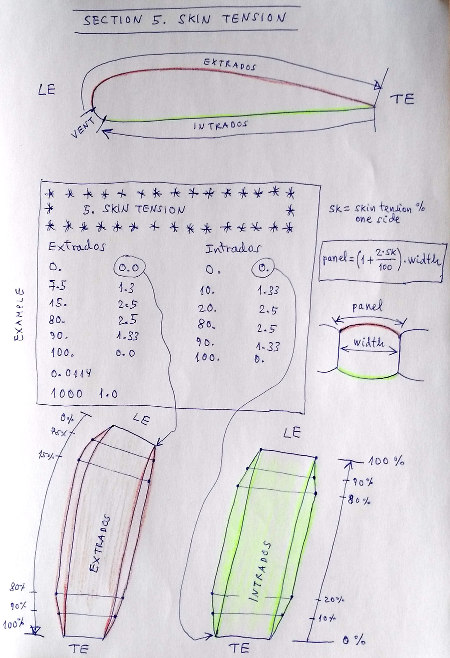
|
FIGURE 11: Skin
tension
Then add two more lines with the
following parameterr (new in leparagliding 2.0):
real :
0.0114 (strain in
mini-ribs).
The
justification for this value is
obtained from the theory of
elasticity.
Leave the
default value in case
of doubt.
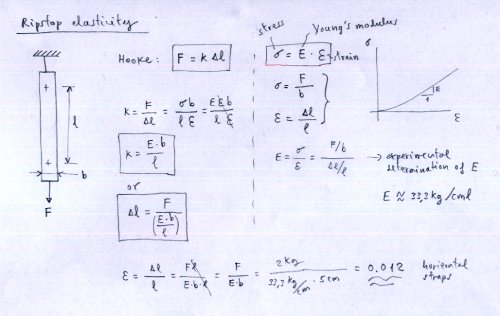
Figure 12. Ripstop
elasticity
integer, real :
Number of points np,
k coeficient 0.0 to 1.0
The justification for this line is complex. There are two possibles interpretations:
First interpretation)
If first number in NOT set to "1000", the values are used to make adjustments
to the shape of the leading
edge for easy sewing, using an "antiprecision" method.
However is and old feature and actually is not recomended. Study conducted at the
request of a manufacturer of paragliders. The second number is used to adjust the intensity of the modification (1.0=maximal effect, 0.0= no effect).
Justification
of the
line in the
figure below:
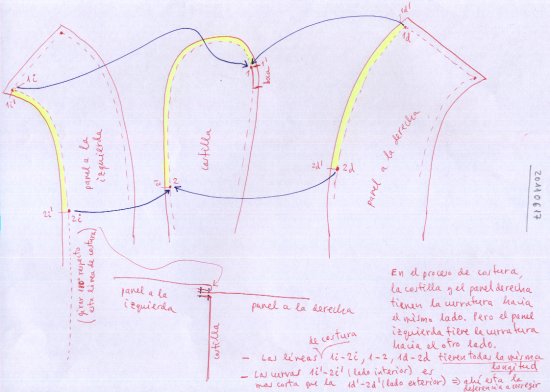
Figure
13. Sewing corrections
And the
explanation:
When three
panels are sewn at the same time, with different curvatures to side... problems
may arise:
The left panel
(i="izquierda") has a concave curvature, while the right panel (d="derecha") has a
convex curvature.
The lengths of
seam lines (line dashed) should be exactly the same. However, the outer edge of the
fabric, which is 15 mm from the seam line, is shorter in the left case
(inner radius) than the right (outer radius). The program calculates the
difference in length of the leading edge in the area of "np" points od airfoil of greatest curvature from air inlet (np defined by user).
With the
calculated length difference (1d2d-1i2i), the program modifies the plan shape of the
left panel, extending its inner side. Thus, when the seam is made, there are
fewer problems ...
The second
control parameter, "k" between 0. and 1. is the coefficient to be applied to the
difference (1d2d-1i2i). Then 0.0 = no effect. 1.0 = total effect. Then sewing
corrections:
integer, real :
Number of points np, k coeficient 0.0 to 1.0
Another explanation for the same, but in French: Étude des courbures panneaux-nervures (PDF)
Many builders prefer not to take into account this effect, then select the parameter as k=0.0
Second interpretation) Recommended for all designs
Set the parameters of the line to the values:
1000 1.0
First number "1000" (integer) is only a convention than signifies force
the program to use maximal precision, reformating panels to achieve
accuraccy better than 0.1 mm (lengths differences beetween rib and
panels located at left and right).
Second number is a coefficient (real) between 0.0 and 1.0 that sets the
intensity of the correction. If coefficient is set to "0.0" then is no
correction. If the coefficient is set to "1.0" the accuracy is maximal,
aprox < 0.01 mm.
The description of the geometrical problem and the solution, is decribed here.
In file lep-out.txt is a report in section 6, indicating the final
lenghts of the panel at left, rib, panel at right, and maximal
difference and distorsions in mm.
SECTION
6: SEWING
ALLOWANCES
3
reals : Edge seam (mm)
in upper panels, LE, TE
3
reals : Edge seam (mm)
in lower panels, LE, TE
real
: Edge seam (mm)
in ribs
real
: Edge seam (mm) in V-ribs
SECTION
7: SEWING MARCAGE
Indicate
the spacing in centimeters and the radius of the point, to make marks
on ribs and panels to match all items as accurately and thus able to
control that there is no slippage during sewing.
real, real, real : marks spacing, point radius, point
displacement
SECTION
8: ESTIMATING THE GENERAL ANGLE OF ATTACK
This
section defines the basic length of the lines and provides the general
draft of the wing, estimating the center of pressure and angle of
glide.
Be entered on
lines below:
real
: Finesse goal, according to the general proportions of the wing.
real
: Position of the wing center of pressure estimated as % of central cord
real
: Calage in% (distance from the leading edge point to the perpendicular
to the central chord from the pilot position)
real
: Riser basic length
real
: Basic length of lines (maillons - sail)
real
: Separation between main carabiners
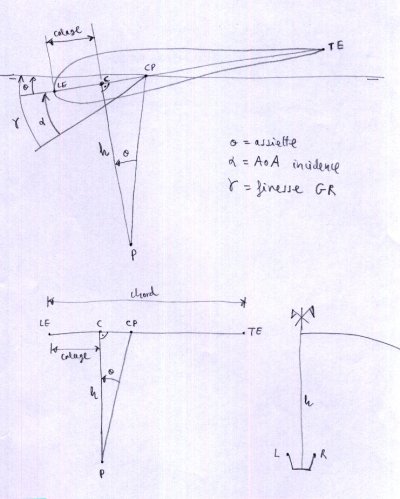
FIGURE 14:
General AoA estimation
SECTION
9: DESCRIPTION OF LINES
We define the following concepts, per lines:
integer
: Control parameter with the following meanings
0 = lower branches lined only by geometric mean of the anchor points
1 = lower branches lined by weighting type 1
2 = lower branches lined by weighting type 2
3 = lower branches lined by weighting type 3 (spanwise and chordwise optimization). Read more details here.
integer
: Line plans number (2,3,4...)
Denotes the number of plans of lines that start from each of the risers
of the glider. Will be considered as many plans as risers. The "plans"
do not necessarily have lines in a plan, and may have different
alignments anchors in various rows (pyramid lines)
integer
: Paths number for first plan
11
integers : i1, i2, i3, i4, i5, i6, i7, i8 ,i9, i19, i11
Ramifications and levels
(i1)
number of branches (ramifications) of the path
(i2) branching level 1
(i3) order at level 1
(i4) level of ramification 2
(i5) order at level 2
(i6) level of ramification 3
(i7) order at level 3
(i8) branching level 4
(i9) order at level 4
(i10) anchor line (1 = A, 2 = B, 3
= C, 4 = c 5 = D, 6 = brake)
(i11) anchor rib number
- These are considered the ramifications from to the bottom to up. The
main riser are considered the branch level "1", the next line that
starts from maillons "2", the one above is the "3" ... and so on.
- Within a branch level are numbered consecutively in the same lines
from left to right 1,2,3,
- Path: Is any path through the ramifications, upward, started in the
main carabiner and ended in a sail anchor.
- With these definitions, this section should be written the array of
lines for each plan
- The first section number indicates the number of planes to be
considered.
- The next number indicates the total number of different paths in the
plane.
- Each line of the matrix is a "path"
- If there is no level 3 or 4 is denoted by "0"
- It is only allowed up to 4 levels of branching.
integer
: Paths number for second plan
11
integers : i1, i2, i3, i4, i5, i6, i7, i8 ,i9, i19, i11
Ramifications and levels
...
Do likewise with
the other plans of the paraglider line design. The example of clear
matrix writing is exposed in gnuLAB2 data file.
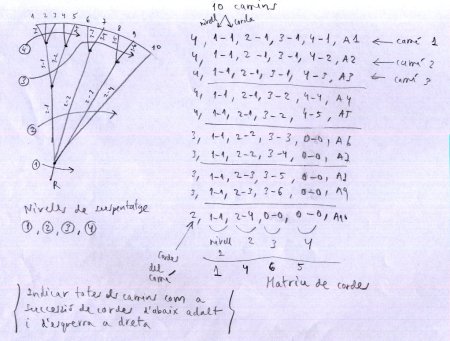
FIGURE 15:
Suspension
lines matrix
SECTION
10. BRAKES
real :
brake lenght
integer
: number of paths brake plane
The first number is the length in cm for the main brake cable, and
second number indicates the number of paths brake plane.
11
integers : i1, i2, i3, i4, i5, i6, i7, i8 ,i9, i10, i11
Ramifications and levels
Matrix writes like for the rest of the lines, taking into account that
now the level "1" corresponds to the main brake cable.
NOTE: i11 indicates rib number "i", where anchor the top line of the brakes. This number, usually an integer. Nevertheless, some versions ago was added an interesting feature. Is possible define a decimal which means the displacement of the anchoring point between the rib "i" and the rib and "i+1". For example, 8.4 means anchor the line in the trailing edge, between rib 8 and 9, and 40% from the rib 8.
Brakes distribution:
4
real : s1, s2, s3, s4, s5 (lengths along vault and from center
wing)
4
real : d1, d2, d3, d4, d5 (lengths increments in brake line)
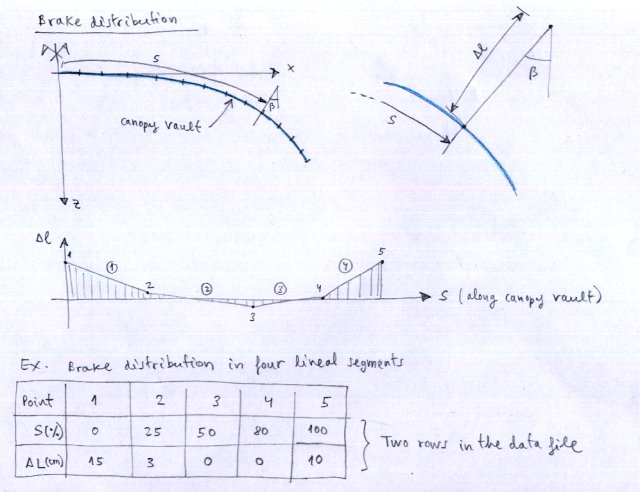
Figure 16. Brake
distribution
SECTION
11.
RAMIFICATIONS LENGTH
Indicates the
upper branch lengths to the anchors in sail, by rows:
integer, real
: 3 , Distance
branching from third ramification to sail
(l2)
integer, real, real : 4,
Distance
branching third to sail (l3), Distance
beginning of fourth branching to sail
(l2)
integer, real
: 3, Distance
beginning of third brake branch to sail
(l2)
integer, real, real : 4,
Distance
beginning of third brake branch to sail (l3), Distance brakes
start fourth branching to sail
(l2)
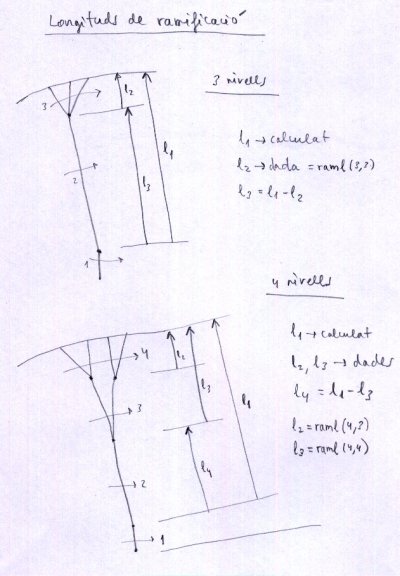
FIGURE 17:
Ramifications length
SECTION
12:
H V and VH RIBS
integer :
mini-ribs number
real, real :
x-spacing, y-spacing (when drawing mini-ribs)
Then, for each mini-rib, and in a row:
integer,
integer, integer, integer, integer,
integer, real, real real, real, real :
with the following meanings,
If it
is a mini-rib horizontal ribbon type:
Type 1: Horizontal strap between rib i1 and rib i2
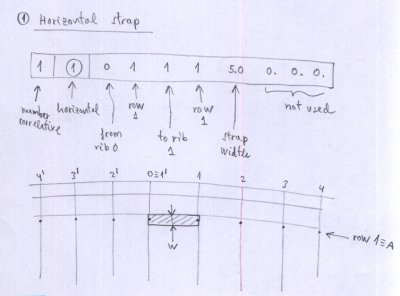
Figure
18. Mini-rib 1 (horizontal strap)
Type 2: Diagonal partial V-rib cintered in rib i
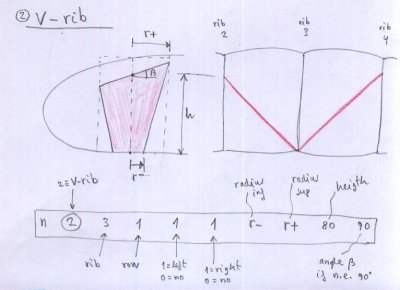
Figure
19. Mini-rib 2 (V-rib)
Type 3: Diagonal full V-rib centered in rib i
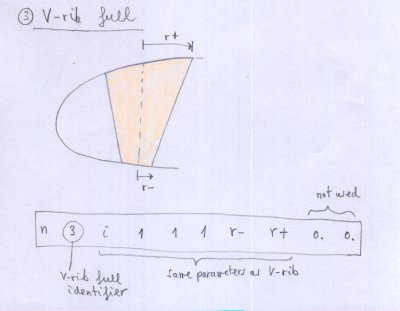
Figure 20. Mini-rib 3 (full V-rib
Type 4: "VH-rib" between rib i-1 to i+2
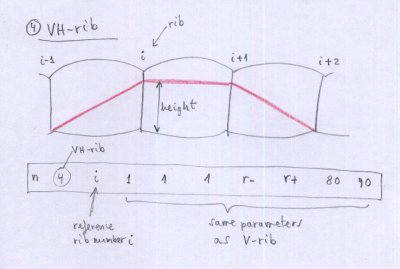
Figure 21. Mini-rib 4 (VH-rib)
Type 5: full continous VH-rib centered in rib i
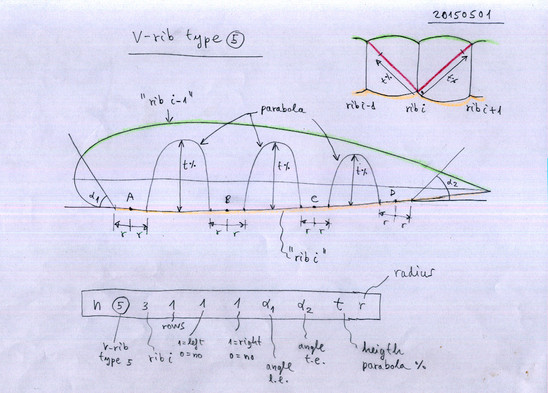
Figure 22. Full continous V-ribs type 5 using parabolic holes (if t<100%)
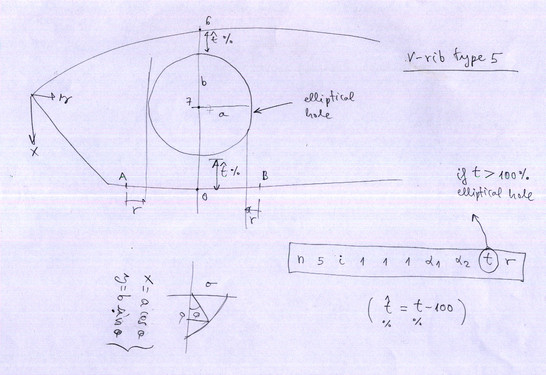
Figure 23. Full continous V-ribs type 5 using elliptical holes (if t>100%)
When using type 5 ribs keep in mind the following:
- The number of anchorages on the rib "i" must be equal to the number
of anchors on the right and left, even if they are not used (they can
be virtual, ie without lines)
- To define the Type 5 rib, use a number of lines equal to the number of anchors. Example:
1
5 5 1 1
1 60.0 60.0
80. 7.
2
5 5 2 1
1 60.0 60.0
80. 7.
3
5 5 3 1
1 60.0 60.0
80. 7.
4
5 5 4 1
1 60.0 60.0
80. 7.
Type 6: general diagonal "VH-rib" between rib i and rib i+1
Type 6 is a general diagonal. It's very simple. A trapezoidal diagonal ranging from rib number i to rib number i+1. But the rib is totally configurable in size and position. It has been designed to develop competition paragliders CCC types, which need to jump between 4 and 5 cells without lines. But it can also serve to design simplest paragliders, and replacing some of the types of diagonals described above. It is also very useful to define transverse horizontal strips located in all parts of the wing (the tapes have not necessarily coincide with the anchor points).
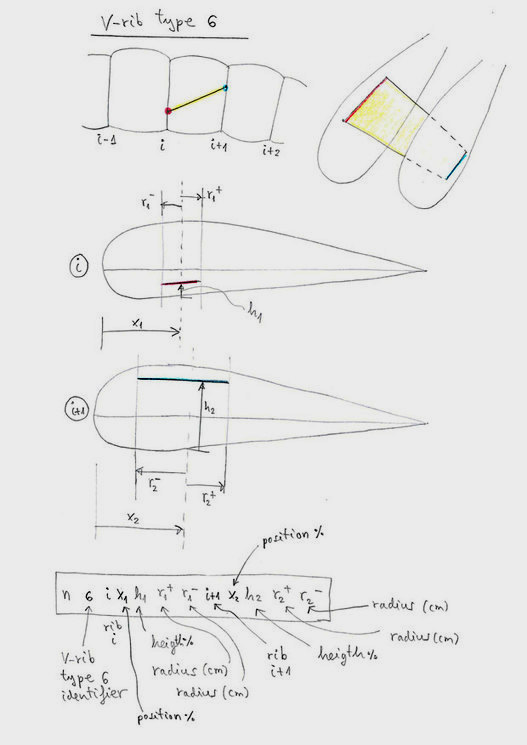
Figure 24 V-rib type 6 general diagonal
Parameters:
n = number of V-rib (consecutive order)
6 = define V-rib "type 6"
i = number of initial rib
x1 = starting position as a percentage of the chord of the profile
h1 = initial height in percent of the local thickness profile
r1 = radius backwards (cm)
r1- = radius forward (cm)
i +1 = number of final rib
x2 = starting position as a percentage of the chord of the profile
h2 = initial height in percent of the local thickness profile
r2+ = radius backwards (cm)
r2- = radius forward (cm)
Type 6 uses 12 parameters, while the other V-ribs types, use only 10 parameters. This is no problem. The program can read the data file correctly. Simply, interpret the scheme. Try and see the results. Type-6 is now working and fully implemented.
Very important: The pieces "Type 6", must be defined consecutively, and line by line. With the following order: From the leading edge to the trailing edge, and from the center of the wing, to the wingtip. That is, first define all the pieces consecutively in rib number "i", before defining pieces in a rib greater than "i".
Ribs Types 11,12,13,14,15,16
Since version 3.14 of the program, six additional VH-rib types can be
used, named Type 11,12,13,14,15, and 16. Type 11 is the same as type 1, but absolute definitions of
lengths in cm, now are now set in % of the profile chord. The same for type
12 with respect to type 2, and so on until type 16, which is similar to
type 6. Types 11 and 1, 12 and 2, 13 and 3, 14 and 4, cannot be
combined in the same model. An auxiliary model can be made if
necessary.
When you enter the settings to the types 1,2,3,4,5,6, the absolute
lengths will be affected by the scaling factor of the wing (before this
does not happen). This allows you to scale the wings more uniformly.
Since version 3.14 the graphical presentation of the VH-ribs in 2D has
been greatly improved, and ensuring that the reference decimal numbers
are not shifted with respect to the pieces, as happened before.
The roman numbers fit much better and its size may be defined in
section 20.
Study examples, section 12 is very powerful and allows for almost any type of rib you can imagine. Example:
***************************************************
* 12. H V and VH ribs
***************************************************
24
> Use 24 VH-ribs
80
150
> X Y spacing
1
11 0 1 1
1 3.5
0
0
0
> VH-rib 1, Type 11
2
11 1 1 2
1 3.5
0
0 0
3
11 2 1 3
1 3.5
0
0 0
4
11 3 1 4
1 3.5
0
0 0
5
11 8 4 9
4 6.0
0
0 0
6
12 3 3 1
1 3.0 7.0
80.
90.
> VH-rib 6, Type 12
7
12 5 3 1
1 3.0 7.0
80. 90.
8
12 7 3 1
1 3.0 7.0
80. 90.
9
12 9 3 1
1 3.0 7.0
80. 90.
10
13 2 4 1
1 3.0 10.0
0.
0. > VH-rib 10, Type 13
11
13 4 4 1
1 3.0 10.0
0. 0.
12
13 6 4 1
1 3.0 10.0
0. 0.
13
14 2 2 1
1 3.0 7.0
80.
90. > VH-rib 13, Type 14
14
14 5 2 1
1 3.0 7.0
80. 90.
15
14 8 2 1
1 3.0 7.0
80. 90.
16
14 11 2 1
1 3.0 7.0
80. 90.
17
15 3 1 1
1 60. 50.
81.
2.0 > VH-rib 17 to 20, Type 15
18
15 3 2 1
1 60. 50.
81. 2.0
19
15 3 3 1
1 60. 50.
81. 2.0
20
15 3 4 1
1 60. 50.
81. 2.0
21
16 10 80.
10. 3. 3. 11
75. 85. 8. 8. > VH-rib 21, Type 16
22
16 11 75.
85. 8. 8. 12
75. 0. 3. 3.
23
16 6 18.
10. 3. 3. 7
18. 100. 5. 5.
24
16 7 18.
100. 5. 5.
8 18. 0. 3.
3.
SECTION
15:
EXTRADOS COLORS
integer :
number of ribs with marks
integer,
integer : first rib number, number of marks
integer, real,
0. : first mark, distance % from TE, 0.
integer, real,
0. : second mark, distance % from TE, 0.
...
integer,
integer : second rib number, number of marks
integer, real,
0. : first mark, distance % from TE, 0.
integer, real,
0. : second mark, distance % from TE, 0.
...
and so on...
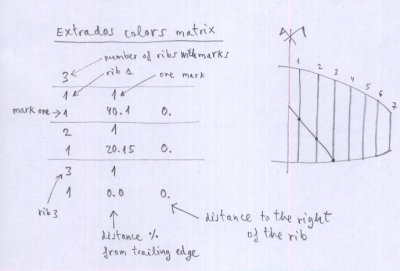
Figure
25. Extrados colors
New method (since lep-3.24) proposed by Pawel Lipsky (Altair Paragliders).
SECTION 15 Extrados colors and SECTION 16 Intrados colors
It is now possible to define color cuts according the method "2":
Write by lines:
integer
Write the NEGATIVE integer -2, thus the program uses case 2
integer
integer is the number of panels with colored cuts
Then, for each panel with color cuts, write two lines:
integer1 integer2
Where integer1 is the panel number, and integer2 the number of cuts in this panel
integer real1 real2 real3 real4
Where integer is the cut number, starting with 1
Where real1 is the cut to the left of the panel in % from the trailing edge
Where real2 is the cut to the right of the panel in % from the trailing edge
Where real3 is the width in mm of the seam edge to join colors
Where real4 is the number 0.0, unused fallback parameter
continue the same structure through the next cut, and then continue with the next panel
Example:
Panels 2,3,4 with cuts. 1 cut in panels 2 and 3 with 1 cut, panel 4 with 3 cuts.
*****************************************************
* 15. Extrados colors
*****************************************************
-2
3
2 1
1 40.1 20.15 10. 0.
3 1
1 20.15 0.00 10. 0.
4 3
1 0.0 15.0 10. 0.
2 15.0 30.0 10. 0.
3 50.0 60.0 10. 0.
Same definition to define the intrados cuts (section 16).
Note: When the wing has an odd number of panels (center panel of nonzero width),
the cut to the left of the center panel (panel 1) is defined exactly on the wing's axis of symmetry,
for make symmetrical designs possible.
SECTION
16:
INTRADOS COLORS
Like
extrados colors, works from version >= 2.41. For example, you may write the minimal
configuration:
1
1 1
1 0. 0.
SECTION
17:
ADITIONAL RIB POINTS
With this option,
auxiliary points can be
drawn in the ribs.
Typically to mark mylars,
or start and end points
of the nylon rods.
integer : number of points
real, real
: x-coordinate % of chord, y coordinate % of chord (first point)
....
real, real :
x-coordinate % of chord, y coordinate % of chord (last point)
SECTION
18:
ELASTIC LINES CORRECTION
Option to estimate the elastic elongation of the lines in
normal flight configuration.
These elongations are subtracted from strictly
geometric length, so that in flight, are the exact lengths of project. Option fully
functional but still under
development. To calculate the elongation, we take into
account the loads on each
line, and the rigidly coefficient of each line, the elongation estimated by Hook's law: F = k·dx
This load distribution is also used when calculating line branches, optimized according to option number 3 (SECTION 9).
real : load in
flight (kg)
real, real :
% load distribution in 2 lines rib
real, real, real
: % load distribution in 3 lines rib
real, real, real,
real : % load distribution in 4 lines rib
real, real, real, real, real : % load
distribution in 5 lines rib
integer, real,
real, real, real : p, d1, d2, d3 where
p = number of lines per rib (p 1 to 5)
d1 =
deformation in lower level with 10 kg
d2 =
deformation in medium level with 10 kg
d3 =
deformation in higher level with 10 kg
Example:
*****************************************************
* 18. Elastic lines corrections
*****************************************************
100
75
25
<<< A=75% B=25%
40
40
20
<<< A=40% B=40% C=20%
35 35 20 10 <<< A=35% B=35% C=20% D=10%
35 35 15 10 5 <<< A=35% B=35% C=15% D=10% E=5%
1 0.08 0.2 0.2
2 0.08 0.2 0.2
3 0.08 0.2 0.2
4 0.08 0.2 0.2
5 0.08 0.2 0.2
If
you are using version until 2.60 of leparagliding, you do not need to
continue typing, as it will not be considered. If you are using version
2.70 or higher, continue typing more settings.
SECTION
19: DXF LAYER NAMES
This section allows the user to choose some layers names in the DXF files. To facilitate the edition and modification of DXF files. In version 2.75 only the layers "points" "circles" and "triangles" are functional.
By lines, and regardless of the lines beginning with *
which are comments
or notes for help:
Line 1: integer
integer : max layers number, now is 10
Line 2: text1 text2
text1: general layer name (do not change this text)
text2: default layer name, to choose freely (with character and space restrictions)
Line 3: text1 text2
text1: line-external (do not change this text)
text2: layer name for external cuts, to choose freely (with character and space restrictions)
Line 4: text1 text2
text1: line-sewing (do not change this text)
text2: layer name for sewing lines, to choose freely (with character and space restrictions)
Line 4: text1 text2
text1: line-sewing (do not change this text)
text2: layer name for sewing lines, to choose freely (with character and space restrictions)
Line 5: text1 text2
text1: points (do not change this text)
text2: layer name for euclidean unidimensional points, to choose freely (with character and space restrictions)
Line 6: text1 text2
text1: circles (do not change this text)
text2: layer name for minicircle points, to choose freely (with character and space restrictions). Minicircles as alternative for points.
Line 7: text1 text2
text1: triangles (do not change this text)
text2: layer name for minitriangles, to choose freely (with character and space restrictions). Used is some special marks (tabs).
Line 8: text1 text2
text1: square (do not change this text)
text2: layer name for minisquares, to choose freely (with character and space restrictions). Used is some special marks.
Line 9: text1 text2
text1: text (do not change this text)
text2: text layer name, to choose freely (with character and space restrictions).
Line 10: text1 text2
text1: reference (do not change this text)
text2: reference layer name, to choose freely (with character and space restrictions).
Line 11: text1 text2
text1: notes (do not change this text)
text2: notes layer name, to choose freely (with character and space restrictions).
Example:
******************************************************
* 19. DXF layer names
******************************************************
10
general default
line-external cutexternal
line-sewing cutinternal
points points
circles circles
triangles triangle
square square
text text
reference refer
notes notes
SECTION 20: MARKS TYPES
This section allows the user to choose different types of marking elements in DXF files (one-dimensional points, minicircles, triangles, segments, ...). This is especially useful for laser cutting plotters, and the ability to adapt marking to manufacturer preferences. Remember that
leparagliding generates two types of plans, some for use with
conventional printer ("print" version), and others for professional use with computerized
cutting plotters ("laser" version).
By lines, and regardless of the lines beginning with *
which are comments
or notes for help:
Line 1: integer
integer : max number of different marks, now is 10
Line 2: text integer real real integer real real (OK)
text: typepoint is the point for general use
integer: 1=constructed point, 2=minicircle - print
real: radius of minicircle in mm - print
real: offset in mm - print
integer: 1=unidimensional, 2=minicircle - laser
real: radius of minicircle in mm - laser
real: offset in mm - laser
Line 3: text integer real real integer real real (still not used, set defaults)
text: typepoint2
integer: 1=unidimensional, 2=minicircle - print
real: radius of minicircle in mm - print
real: offset in mm - print
integer: 1=unidimensional, 2=minicircle - laser
real: radius of minicircle in mm - laser
real: offset in mm - laser
Line 4: text integer real real integer real real (still not used, set defaults)
text: typepoint3
integer: 1=unidimensional, 2=minicircle - print
real: radius of minicircle in mm - print
real: offset in mm - print
integer: 1=unidimensional, 2=minicircle - laser
real: radius of minicircle in mm - laser
real: offset in mm - laser
Line 5: text integer real real integer real real (OK)
text: typevent
integer: 1=two green points, 2=segment, 3=double segment - print
real: points separation or segment in mm - print
real: offset in mm - print
integer: 1=two green points, 2=segment, 3=double segment - laser
real: points separation or segment in mm - laser
real: offset in mm - laser
Line 6: text integer real real integer real real (OK)
text: typetab
integer: 1=tree orange points, 2=tree orange full control, 3=triangle - print
real: points separation or segment in mm - print
real: offset in mm - print
integer: 1=tree orange points, 2=tree orange full control, 3=triangle - laser
real: points separation or triangle height in mm - laser
real: offset in mm - laser
Line 7: text integer real real integer real real (still not used, set defaults)
text: typejonc
integer: 1=single point, 2=segment, 3=double segment - print
real: points separation or segment in mm - print
real: offset in mm - print
integer: 1=single point, 2=segment, 3=double segment - laser
real: points separation or segment in mm - laser
real: offset in mm - laser
Line 8: text integer real real integer real real (still not used, set defaults)
text: typeref
integer: 1,2,3 - print
real: dimesion in mm - print
real: offset in mm - print
integer: 1,2,3 - laser
real: dimension in mm - laser
real: offset in mm - laser
Line 9: text integer real real integer real real (OK)
text: type8 - romano numbering in panels generated using section 29
integer: 1 not used
real: 0.2 spanning
from 0.0 to 1.0 means the position of the roman number (0.0 totally
to the left and 1.0 totally to the right, normal values 0.2 or 0.5 - print and laser
real: 4.0 means the
vertical offset in mm with respect to the baseline. May be
positive or negative number - print and laser
integer: 1 not used
real: 0.0 not used
real: 4.4 means the offset in mm between dots of the roman
numeral (global size of the roman numerals) - print and laser
Line 10: text integer real real integer real real (OK)
text: type9 - general numbers size, and roman marks size in ribs,
integer: 1 not used
real: 0.0 not used
real: 7.0 decimal integer numbers size in cm, in leading edge, ribs, trailing edge panels
integer: 1 not used
real: 3.3 means the offset in mm between dots of the roman
numeral (global size of the roman numerals) in rod pockets. If set to 0.0 then roman is not drawn
real: 4.5 means the offset in mm between dots of the roman
numeral (global size of the roman numerals) in ribs - print and laser
Line 11: text integer real real integer real real (OK)
text: type10 - general numbers size in VH-ribs, and roman marks size in VH-ribs,
integer: 1 not used
real: 0.0 not used
real: 6.0 decimal integer numbers size in cm, in VH-ribs
integer: 1 not used
real: 0.0 not used
real: 4.5 means the offset in mm between dots of the roman
numeral (global size of the roman numerals in VH-ribs) - laser
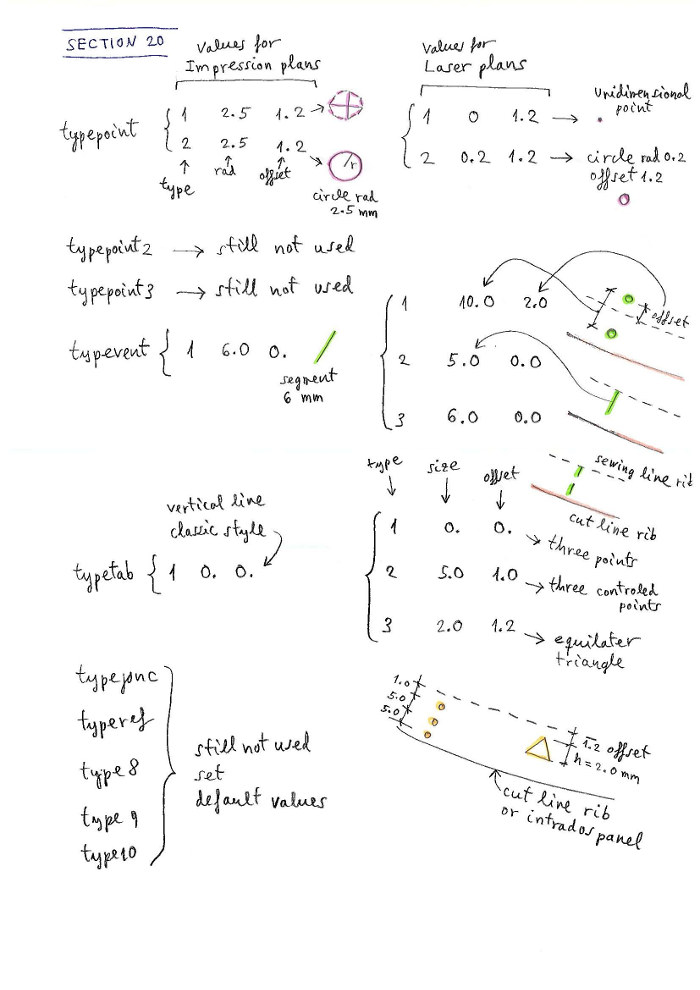
Figure 26a. Section 20 reference marks. Types 1,2,3,4,5,8,9,10 now fully functional.
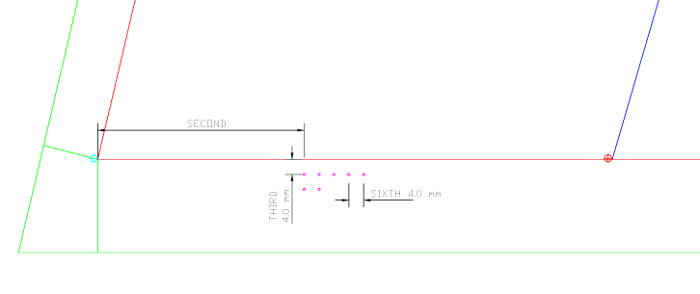
Figure 26b. Type8 marks parameters interpretation
Check that the
parameters you use are correct, otherwise the size of the Roman
numerals or decimals will not be appropriate. Since version 3.14 is
VERY recommended to use this (or similar) example invariant bloc:
******************************************************
* 20. Marks types
******************************************************
10
typepoint 1 0.25 1.2 2 0.3 1.2
typepoint2 1 0.25 1.2 2 0.2 1.2
typepoint3 1 0.25 1.2 2 0.2 1.2
typevent 1 10. 0.0 2 2.0 0.0
typetab 1 10. 0.0 3 2.0 0.0
typejonc 1 10. 0.0 2 2.0 0.0
typeref 1 5.0 1. 1 2.0 0.0
type8 1 0.2 5.0 1 0.0 5.0
type9 1 0.0 7.0 1 3.2 4.5
type10 1 0.0 6.0 1 0.0 3.33
SECTION 21: JONCS DEFINITION (NYLON RODS)
Section
is fully functional. Now it is possible to define type 1 and type 2
rods, which
are the most used. Type "1" is rod on the nose with small
deflections at both
ends, which are completely controllable in position, transition, and
depth of deflection, with 8 parameters. Type "2" is straight or arched
rod defined to any position within the profile, which can be at any
position within the profile, defined by coordinates. The structure of
the section is a bit complex, but it has its own logic. The program calculates the rods
and shapes of the pockets, which are also fully controllable in widths,
with 4 parameters. It is possible to define different rods for each
cell, individually or by groups. If
you don't need rods, leave the value to "0". In this section we will
use the following basic concepts: scheme, bloc (of data), type (of
rod), group (of ribs).
The first number in the section is an integer, which we called the "scheme".
The scheme "0" means, not defining any rod. And here ends the section. Easy!
Line 1: integer
if integer = 0 rods are not considered
Example 1: Scheme "0" means do not use rods
*******************************************************
* 21. JONCS DEFINITION (NYLON RODS)
*******************************************************
0
The scheme "1" means use rods
type "1" in the nose. At the bottom line write the number of groups.
Then write each group consecutively using four lines. This is the
detailed structure of the scheme 1:
Line 1: integer
if integer = 0 rods are not considered
if integer = 1 add some others parametes to define and draw rods
Only if first integer is 1 (use joncs "type 1") then add:
Line 2: integer
integer: number of groups to define
Line 3: integer1 integer2 integer3
integer1: 1 (group number 1)
integer2: number of first rib in group 1
integer3: number of last rib in group 1
Line 4: real1 real2 real3 real4
real1: extrados init point deflection in % of chord
real2: extrados final point deflection in % of chord
real3: value of max deflection in intrados % of chord
real4: value n of exponent in curve of deflection type y=k·x^n (normaly use n=2.0, parabolic)
Line 5: real1 real2 real3 real4
real1: intrados init point deflection in % of chord
real2: intrados final point deflection in % of chord
real3: value of max deflection in intrados % of chord
real4: value n of exponent in curve of deflection type y=k·x^n (normaly use n=2.0, parabolic)
Line 6: real1 real2 real3 real4
real1: line 1, offset (mm) defining the rod (see figure)
real2: line 2, external width of pocket (mm)
real3: line 3, width for rod between sewing lines (mm)
real4: line 4, internal width of pocket (mm)
Lines 7,8,9,10 repeat same definitions for the group 2, and so on until final group.
Note that it is possible to define as many groups as profiles have the wing, and thus define a different rod for each profile. But normally with a group or two it is sufficient for the whole wing.
Example 2: Scheme "1". Using two groups. Group 1 from rib 1 to 15, and group 2 from rib 16 to 19
*******************************************************
* 21. JONCS DEFINITION (NYLON RODS)
*******************************************************
1
2
1 1 15
5.5 10. 1.5 2.0
5. 11. 2.2 2.0
0.0 9.35 6.3 9.35
2 16 19
5. 9. 2.5 2.0
5. 12 3. 2.0
0.0 9.35 6.3 9.35
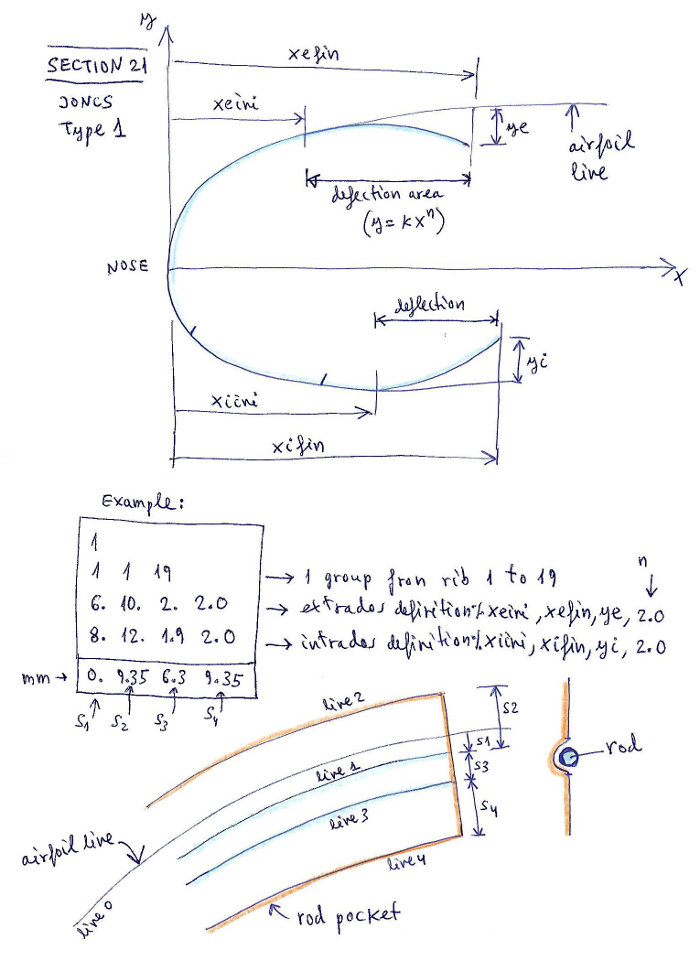
Figure 27a. Section 21 joncs type 1 used in scheme "1"
The scheme "2":
Starting from version 3.12 of the program, the definition can be
extended... :-) Now it is possible to define a more general model,
called "scheme 2". In the scheme 2, we can add rods type "1" and many
(not limited) rods type "2 " within the profile. Type 2 are
arc-shaped or straight-line rods. If deemed necessary, other types may
be added later.
The structure is as follows:
Line 1: integer
integer: 2 means use scheme "2"
Line 2: integer
integer: number of data blocs to define
Line 3: integer1 integer2
integer1: number of data bloc, starting with 1 and increasing by 1 the subsequent bloc
integer2: rod type can be 1 or 2
Line 4: integer
integer: number of groups to define
If integer2 in line3 was 1, then write consecutively the four lines
that define the geometry of the rods type 1 (lines 3,4,5,6 from scheme
1) and continue with more four lines for next group.
If integer2 in line3 was 2, then write consecutively the tree lines that define the geometry of the rods type 2:
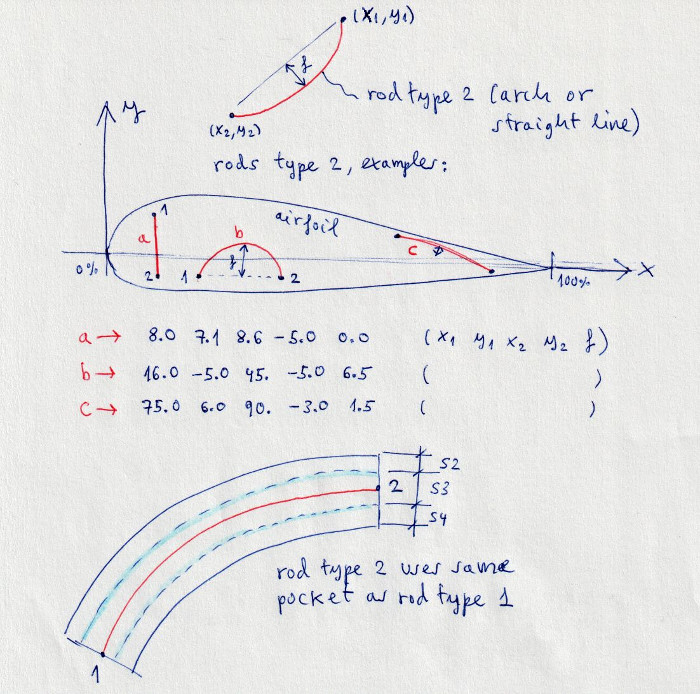
Figure 27b. Rods type 2 (arch or straight line)
Line 5: integer1 integer2 integer3
integer1: 1 (group number 1)
integer2: number of first rib in group 1
integer3: number of last rib in group 1
Line 6: real1 real2 real3 real4 real5
real1: x-coordinate of rod starting at point 1 (x1,y1) in % of airfoil chord
real2: y-coordinate of rod starting at point 1 (x1,y1) in % of airfoil chord
real3: x-coordinate of rod ending at point 2 (x2,y2) in % of airfoil chord
real4: y-coordinate of rod ending at point 2 (x2,y2) in % of airfoil chord
real5: max deflection of the arc in % of airfoil chord. If 0.0 draws a straight line
Line 7: real1 real2 real3 real4
real1: line 1, offset not used and put 0.0 value
real2: line 2, external width of pocket (mm)
real3: line 3, width for rod between sewing lines (mm)
real4: line 4, internal width of pocket (mm)
Continue with next group...
Continue with next bloc of data...
This definition may seem complicated (and it is!) but is understood better with examples and doing tests and seeing the results
Example
3: Comented scheme "2". Using only one data bloc type 2 and two group.
Group 1 from rib 1 to 15, and group 2 from rib 16 to 19
*******************************************************
* 21. JONCS DEFINITION (NYLON RODS)
*******************************************************
2 < scheme 2
1
< only one bloc
1
2
< bloc 1 uses rods type 2
2
< bloc 1 uses two groups
1 1 15 < group 1 from rib 1 to 15
20. 2. 30. -2.0 3.0 < coordinates (x1,y1) (x2,y2) and deflection all in % of chord
0.0 9.35 6.3 9.35 < rod pocket sizes in mm
2 16 20 < group 2 from rib 16 to 20
40. 4. 30. -3.2 0.0 < coordinates (x1,y1) (x2,y2) and deflection all in % of chord
0.0 9.35 6.3 9.35 < rod pocket sizes in mm
Example 4: Comented scheme "2". Using two data blocs and two groups in each bloc.
*******************************************************
* 21. JONCS DEFINITION (NYLON RODS)
*******************************************************
2 < scheme 2
2
< use two blocs
1 1
< first bloc uses rods type 1
2
< first bloc uses two groups
1 1 15 < group 1 from rib 1 to 15
5.5 10. 1.5 2.0
5. 11. 2.2 2.0
0.0 9.35 6.3 9.35
2 16 19 < group 2 from rib 16 to 20
5. 9. 2.5 2.0
5. 12 3. 2.0
0.0 9.35 6.3 9.35
2
2
< second bloc uses rods type 2
2
< second bloc uses two groups
1 1 15 < group 1 from rib 1 to 15
20. 2. 30. -2.0 3.0 < coordinates (x1,y1) (x2,y2) and deflection all in % of chord
0.0 9.35 6.3 9.35 < rod pocket sizes in mm
2 16 20 < group 2 from rib 16 to 20
40. 4. 30. -3.2 0.0 < coordinates (x1,y1) (x2,y2) and deflection all in % of chord
0.0 9.35 6.3 9.35 < rod pocket sizes in mm
Number of data blocs limited to 20, and number of groups to 100, then a lot of rods in each airfoil!
Test and see the results!
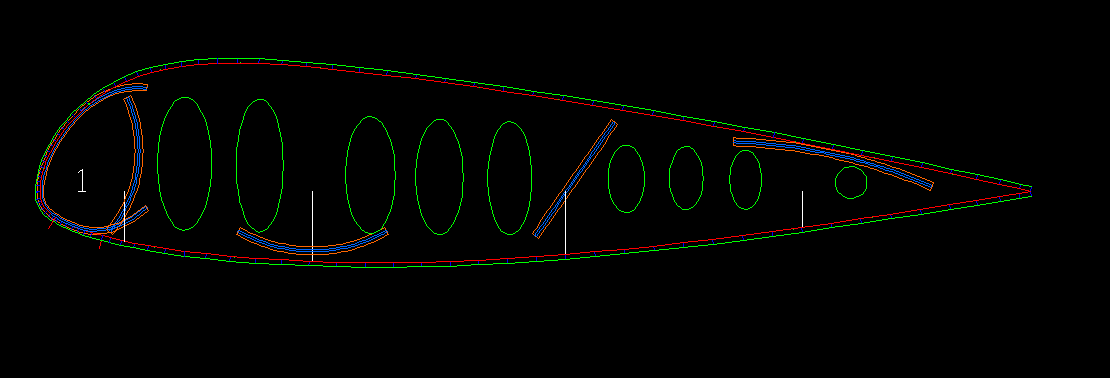
Figure 27c. Rods type 1 (nose reinforcement) and type 2 (arch or straight line)
SECTION 22: NOSE MYLARS DEFINITION
This section allows the user to draw nose mylars.
Line 1: integer
if integer = 0 mylars are not considered
if integer = 1 add some others parametes to define and draw mylars
Example 1:
*******************************************************
* 22. NOSE MYLARS DEFINITION
*******************************************************
0
Example 2:
*******************************************************
* 22. NOSE MYLARS DEFINITION
*******************************************************
1
1
1 1 22
2. 3.0 1.0 13.5 3. 1.
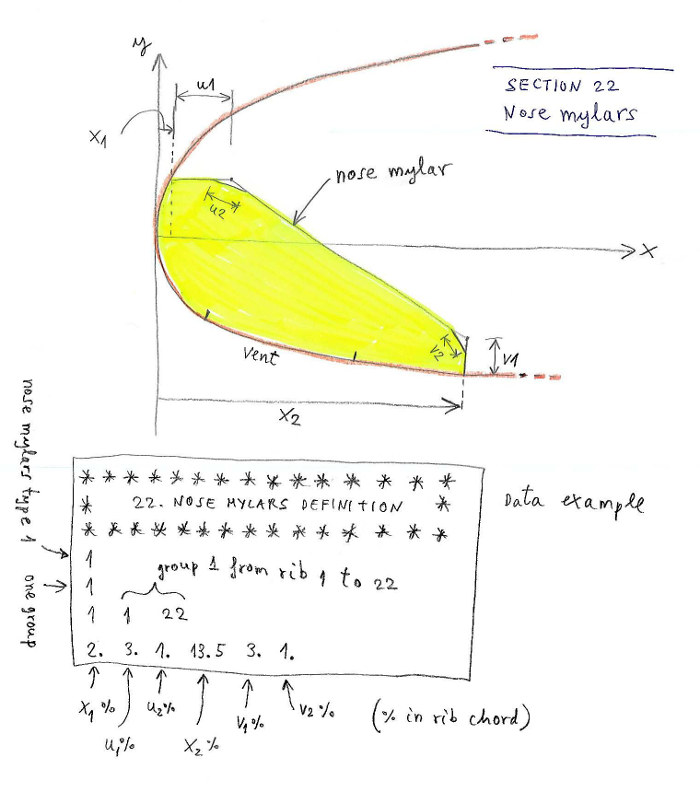
Figure 28. Section 22 nose mylars definition
SECTION 23: TAB REINFORCEMENTS
This section allows the user to draw tab reinforcements. Still not functional. Leave the value to "0".
Line 1: integer
if integer = 0 tab reinforcements are not considered
if integer = 1 add some others parametes to define and tab reinforcements
Example 1:
*******************************************************
* 23. TAB REINFORCEMENTS
*******************************************************
0
Example 2:
*******************************************************
* 23. TAB REINFORCEMENTS
*******************************************************
1
1
1 1 22
2 2 1 5 3
schemes
1 0 p1 p2 p3 p4 p5
2 0 p1 p2 p3 p4 p5
3 0 p1 p2 p3 p4 p5
4 1 p1 p2 p3 p4 p5
5 1 p1 p2 p3 p4 p5
In
this data, one group of reinforcements applicable to ribs 1 to 22 is
defined. On the tabs A B C D E, the "schemes" 2,2,1,5,3 respectively are
applied. The schemes are defined below the word "schemes":
- Scheme 1 (circular sector), parameter "0" means use
units in % of chord, and 5 parameters to define the tab. In this case
only the radius r.
- Scheme 2 (trapezoidal sector), parameter "0" means use units in
% of chord, and 5 parameters to define the tab. In this case r1-,r1+,r2-,r2+,h.
- Scheme 3 (circular sector), parameter "0" means use units in
% of chord, and 5 parameters to define the tab. In this case only r-,r+,h,l. The shape of the triangle is calculated automatically taking into account the inclination of the line in space. The length "l" is discounted at the final length of the line.
-
Scheme 4 (rectangular sector), parameter "1" means
use absolute units in cm, and 5 parameters to define the tab. In this
case only r-,r+,h.
- Scheme 5 (circular-triangular sector), parameter "1" means
use absolute units in cm, and 5 parameters to define the tab. In this
case only r-,r+,h,l.
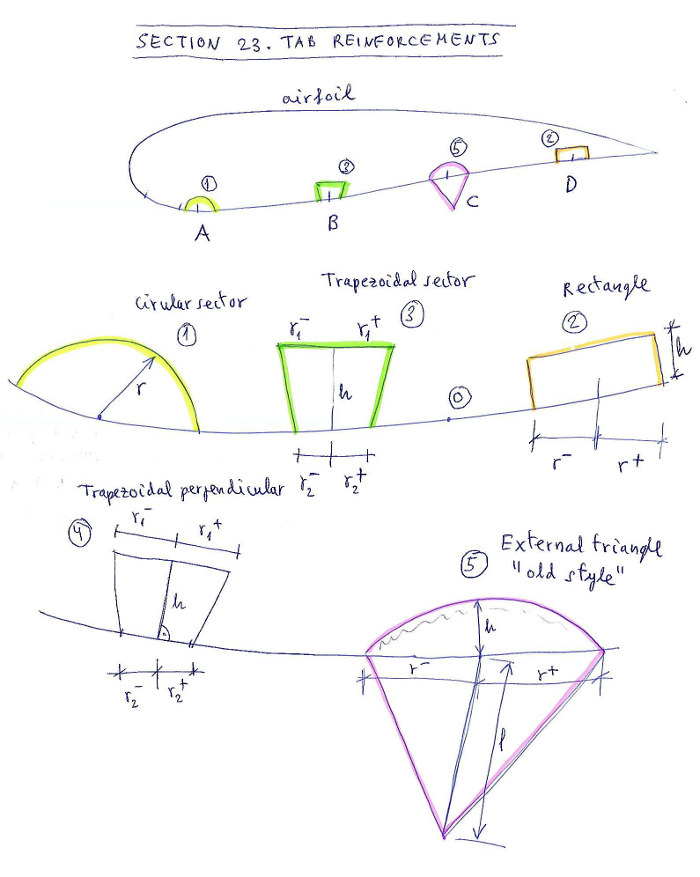
Figure 29. Section 23 tab reinforcements
Another example, with two groups, group 1 from ribs 1 to 10, group 2 from 11 to 22. Group 2 uses scheme "1" for all tabs:
*******************************************************
* 23. TAB REINFORCEMENTS
*******************************************************
1
2
1 1 10
2 2 1 5 3
2 11 22
1 1 1 1 1
schemes
1 0 p1 p2 p3 p4 p5
2 0 p1 p2 p3 p4 p5
3 0 p1 p2 p3 p4 p5
4 0 p1 p2 p3 p4 p5
5 1 p1 p2 p3 p4 p5
SECTION 24: GENERAL 2D DXF OPTIONS
This section allows the user to define some colors in the 2D DXF plans.
Line 1: integer
if integer = 0 DXF options set by default
if integer = 1 add some others parameters for DXF
Only if first integer is 1 then add:
Line 2: text1 integer text2
tex1: A_lines_color (do not change this text)
integer: color number index for "A" lines
text2: color name (optional text not used)
Line 3: text1 integer text2
tex1: B_lines_color (do not change this text)
integer: color number index for "B" lines
text2: color name (optional text not used)
Line 4: text1 integer text2
tex1: C_lines_color (do not change this text)
integer: color number index for "C" lines
text2: color name (optional text not used)
Line 5: text1 integer text2
tex1: D_lines_color (do not change this text)
integer: color number index for "D" lines
text2: color name (optional text not used)
Line 6: text1 integer text2
tex1: E_lines_color (do not change this text)
integer: color number index for "E" lines
text2: color name (optional text not used)
Line 7: text1 integer text2
tex1: F_lines_color (do not change this text)
integer: color number index for "F" brake lines
text2: color name (optional text not used)
Example:
*******************************************************
* 24. GENERAL 2D DXF OPTIONS
*******************************************************
1
A_lines_color 1 red
B_lines_color 30 orange
C_lines_color 3 green
D_lines_color 4 cyan
E_lines_color 6 magenta
F_lines_color 5 blue
Note: Remember usual color index numbers for CAD systems:
1= red, 2=yellow, 3=green, 4=cyan, 5=blue, 6=magenta 7=white 8=dark grey 9= grey,... up to 255 depending on your color palette. It is preferable not to use colors with more than two digits.
SECTION 25: GENERAL 3D DXF OPTIONS
This section allows the user to define some colors in the 3D DXF plans. Allows to draw unifilar not ovalized versions of the surfaces.
Line 1: integer
if integer = 0 DXF options set by default
if integer = 1 add some others parameters for the 3D DXF
Only if first integer is 1 then add:
Line 2: text1 integer text2
tex1: A_lines_color (do not change this text)
integer: color number index for "A" lines
text2: color name (optional text not used)
Line 3: text1 integer text2
tex1: B_lines_color (do not change this text)
integer: color number index for "B" lines
text2: color name (optional text not used)
Line 4: text1 integer text2
tex1: C_lines_color (do not change this text)
integer: color number index for "C" lines
text2: color name (optional text not used)
Line 5: text1 integer text2
tex1: D_lines_color (do not change this text)
integer: color number index for "D" lines
text2: color name (optional text not used)
Line 6: text1 integer text2
tex1: E_lines_color (do not change this text)
integer: color number index for "E" lines
text2: color name (optional text not used)
Line 7: text1 integer text2
tex1: F_lines_color (do not change this text)
integer: color number index for "F" brake lines
text2: color name (optional text not used)
Line 8: text1 integer integer text2
tex1: Extrados (do not change this text)
integer: if set to "0" unifiilar extrados is not drawn, if set to "1" is drawn
integer: color index for the extrados
text 2: optional text with the color name
Line 9: text1 integer integer text2
tex1: Vents (do not change this text)
integer: if set to "0" unifiilar vents is not drawn, if set to "1" is drawn
integer: color index for the vents
text 2: optional text with the color name
Line 10: text1 integer integer text2
tex1: Intrados (do not change this text)
integer: if set to "0" unifiilar intrados is not drawn, if set to "1" is drawn
integer: color index for the intrados
text 2: optional text with the color name
Example:
*******************************************************
* 25. GENERAL 3D DXF OPTIONS
*******************************************************
1
A_lines_color 1 red
B_lines_color 8 grey
C_lines_color 8 grey
D_lines_color 8 grey
E_lines_color 8 grey
F_lines_color 30 orange
Extrados 1 5 blue
Vents 0 1 red
Intrados 1 3 green
SECTION 26. GLUE VENTS
This
section allows us to define different types of air inlets (vents),
and automatically "glue" into the panel of extrados, intrados, or
to separate them.
The vents include sewing edges. The skin tension in the vent is linear
and automatically corresponds to that defined at the points
corresponding in extrados and intrados.
The vent definition is very easy and intuitive. A
row is defined for each rib. The first number is the rib number, the
next is the vent type, and then zero, two, or three parameters,
depending on the type.
Available vent types (version lep-3.17) 0,1,-1,-2,-3,4,-4,5,-5,6,-6:
0 means do not glue anywhere (open air inlet).
1 means glue the vent to the extrados (normally used in paragliders single skin type)
-1 means glue the vent to the intrados (usually means, closed cell)
-2 means diagonal vent 100% open ant left, glued to intrados
-3 means diagonal vent 100% open alt right, glued to intrados
-4 50 30 mean general diagonal vent 50% closed at left and 30% closed at right, glued to intrados
4 0 80 mean general diagonal vent 0% open at left and 80% open at right, glued to extrados
5 50 100 10 mean arched vent, 50% open at left, 100% open at right, and 10% arc depth, glued to intrados
-5 50 40 15 mean arched vent, 50% closed at left, 40% closed at right, and 15% arc depth, glued to intrados
6 80 80 means elliptical inlet, width of 80% in X direction and 80% in Y direction, glued to extrados
-6 50 85 means elliptical inlet, width of 50% in X direction and 85% in Y direction, glued to intrados
Section 26 structure:
Line 1: integer
if integer = 0 then end the section and use old vents style (not recommended)
if integer = 1 add some others parameters for precise vents control
Only if first integer is 1 then add N lines, one for each airfoil number i:
Line i: integer1 integer2 real1 real2 real3
integer1: airfoil number (cell between airfoil i and airfoil i-1)
integer2: vent parameter (available parameters 0,1, -1,-2,-3,4,-4,5,-5,6,-6 as explained above)
real1: parameter 1 (0 to 100). Start point at left (vents 4,-4,5,-5), or horizontal axis in 6,-6
real2: parameter 2 (0 to 100). Start point at right (vents 4,-4,5,-5), or vertical axis in 6,-6
real3: parameter 3 (0 to 100). Arch depth in vents type 5 or -5
Examples 1 (use old style, not recommended):
*******************************************************
* 26. GLUE VENTS
*******************************************************
0
Examples 2 (full vent control):
*******************************************************
* 26. GLUE VENTS
*******************************************************
1
1 0
2 0
3 1
4 -2
5 -3
...
20 -2
21 -1
22 -1
23 -1
Examples 3 (advanced vents):
*******************************************************
* 26. GLUE VENTS
*******************************************************
1
1 0
2 0
3 1
4 -4 100. 0. ---> general diagonal vent from 100% to 0%
5 -4 10. 50. ---> general diagonal vent from 10% to 50%
...
19 -5 0. 0. 15 ---> arc vent 15% depth
20 -6 80 80 ---> elliptical inlet
21 -1
22 -1
23 -1
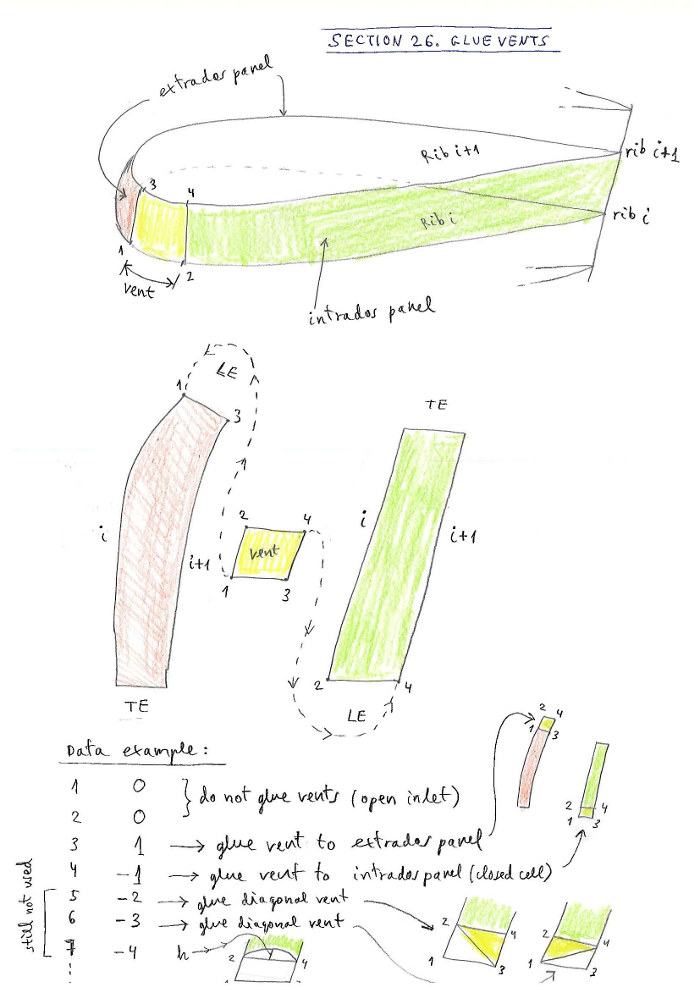
Figure 30. Glue vents
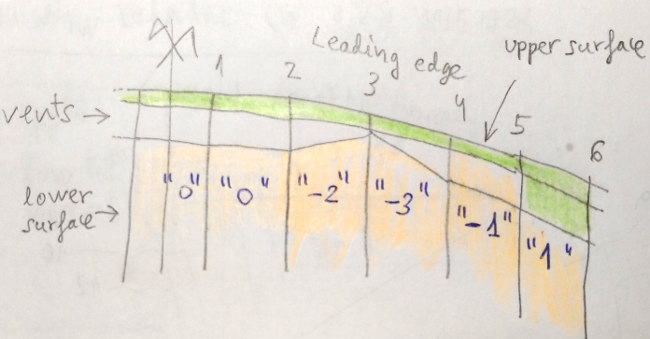
Figure 31: Vents types 0,1,-1,-2,-3
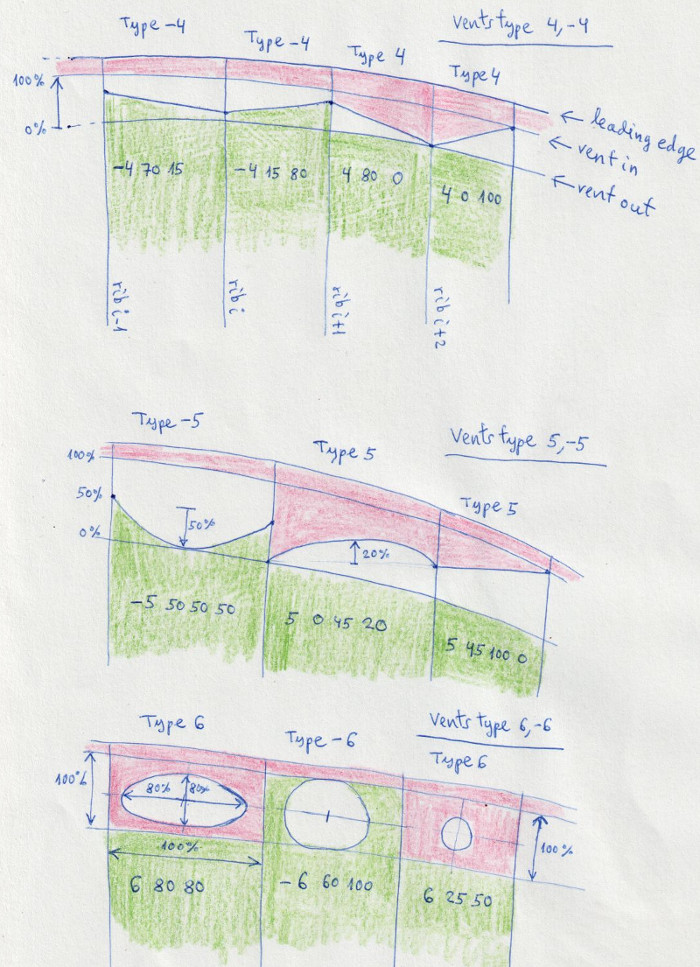
Figure 31b: Vents types -4,4 (general diagonal) -5,5 (general arc) -6,6 (elliptical inlet), available in lep-3.17 and later.
Note that type 4 also includes cases 0,1,2,3, and type -4 cases 0, -1,
-2, -3. Finally type 5 includes case 4, and -5 includes case -4.
SECTION 27 SPECIAL WINGTIPS
It is used for defining wingtips with special shapes:
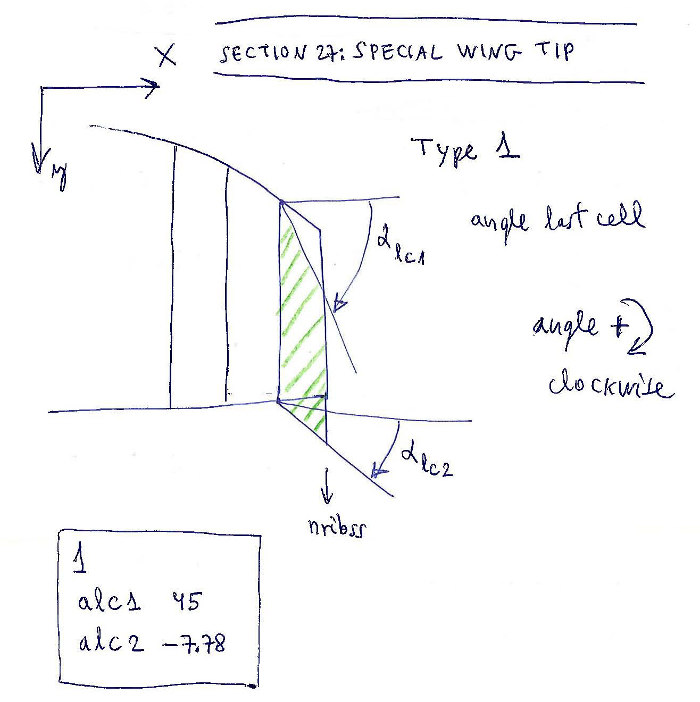
Figure 32. Special wingtip
Line 1: integer
if integer = 0 do not add wingtip modifications(set by default)
if integer = 1 add some wingtip modifications
Only if first integer is 1 then add:
Line 2: text real
text: AngleLE (do not change this text)
real: angle in degrees between the horizontal and the leading edge in the last cell
Line 3: text real
text: AngleTE (do not change this text)
real: angle in degrees between the horizontal and the trailing edge in the last cell
Example 1:
*******************************************************
* 27. SPECIAL WING TIP
*******************************************************
1
AngleLE 45
AngleTE -7.78
"1" refers to define "type 1" wing tip modifications. It is planned to define several modifications. Type 1 is the simplest.
"AngleLE" is a
name not computed. It serves to remember that next we have to write the
new angle in degrees between the horizontal and the leading edge in the
last cell. It is usual to force the angle of the last cell, and this
section allows it to be done without modifying the geometry matrix. Set
45º for example. "AngleTE" is a name not computed for the trailing edge. Set the angle as desired, -7.78º for example.
Example 2:
*******************************************************
* 27. SPECIAL WING TIP
*******************************************************
0
SECTION 28 PARAMETERS FOR CALAGE VARIATION
Study
the variations in the riser lengths and calage when applying speed
system or trim system. It is interesting to experiment with new calages
in prototypes or to define the speed or trim systems.
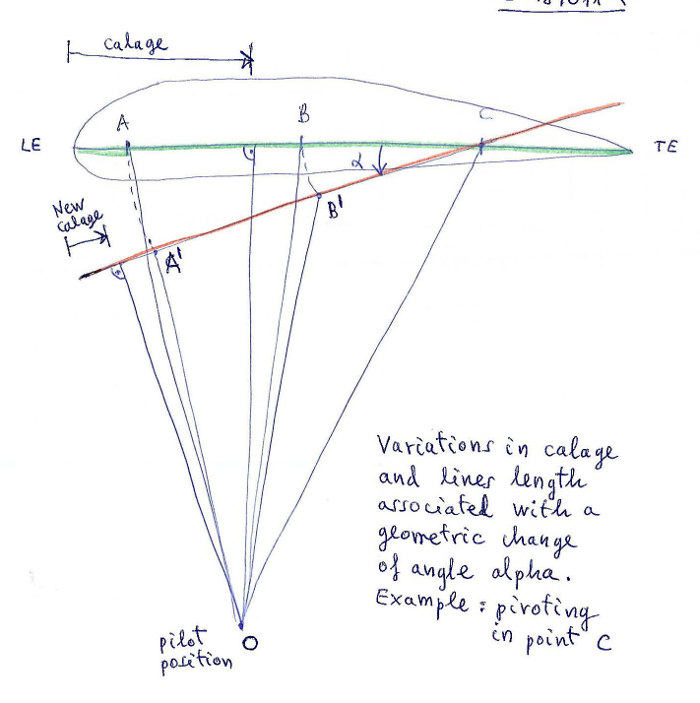
Figure 33. Principles of the study of the calage variations.
We
study the variations in the riser lengths when applying
accelerator (speed system) pivoting in the last riser (most common case), which remains
with constant length. For
practical purposes we define a negative alpha angle of pitch increased in N1
spaces gradually, and then we compute the variations in the line lengths and calage. We do the same study, assuming a trim system that increases the picth angle in N2 spaces gradually. In this case, the most usual is to consider the constant length A riser and the other variables in length.
The program analyzes a total of 4 cases, depending on the pivot point and if it is reduction or increase in angle:
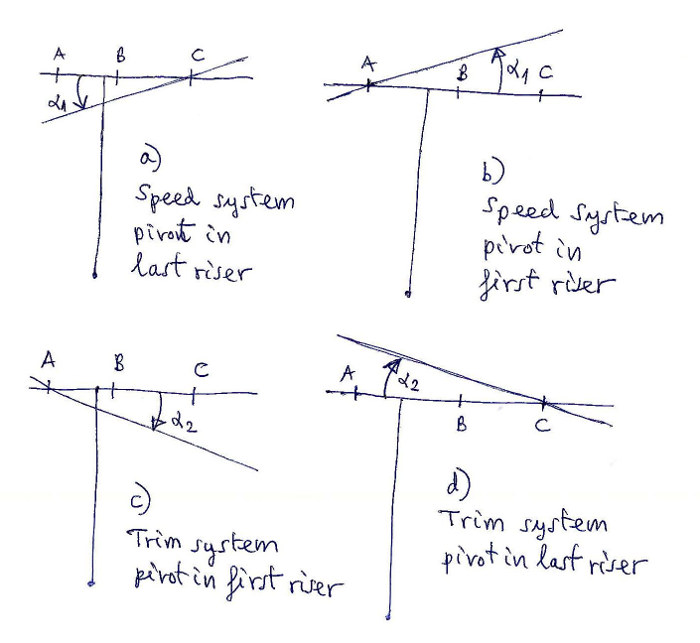
Figure 34. Cases a,b,c,d reported in file lep-out.txt
In output file SECTION 7: lep-out.txt we see the tables
that relate in detail the variations of angle, with the calage
variations, and increments or decrements of length in each riser. It is
interesting to experiment with new calages in prototypes or to define
the speed or trim systems. Four cases:
a) Speed system pivot in last riser
b) Speed system pivot in first riser
c) Trimer system pivot in first riser
d) Trimer system pivot in last riser
Example lep-out.txt:
a) Speed system pivot in last riser:
-------------------------------------------
i
alpha
A
B C Calage
1
.00 .00
.00 .00 25.00
2 -1.00 -2.18 -1.29 .00 21.19
3 -2.00 -4.35 -2.59 .00 17.40
4 -3.00 -6.52 -3.88 .00 13.66
Column 2 > angle alpha in degrees
Column 3 > Decrease of length A riser (amount of accelerator) in cm
Column 4 > Decrease of length B riser in cm
Column 5 > Decrease of length C riser in cm = 0 (pivot in C riser)
Column 6 > New calage %
Write data in in SECTION 28 with one or four lines:
Line 1: integer
if integer = 0 do nothing
if integer = 1 do calage study "type 1"
Only if first integer is 1 then add:
Line 2: integer
integer: number of risers to be considered (2,3,4,5 or 6)
Line 3: real1 real2 real3 real4 real5 real6
real1: % of central chord for riser A (is not necessary to match anchor position)
...
real6: % of central chord for riser E (is not necessary to match anchor position)
Line 4: real1 integer1 real2 integer2
real1: max angle (negative) in degrees set by the speed system
integer1: number of steps in angle for study purpose
real2: max angle (positive) in degrees set by the trim system
integer2: number of steps in angle for study purpose
Example:
*******************************************************
* 28. PARAMETERS FOR CALAGE VARIATION
*******************************************************
1
3
10. 30.35 60 0 0 0
-4 4 5 10
*******************************************************
Explanation:
Set to calage type "1" (first line), only type "1" available
"3" risers to be considered
A=10.% B=30.35% C=60% D= E= F= (set % to be considered)
Speed angle set to -4º and compute in 4 steps
Trim angle set to 5º and compute in 10 steps
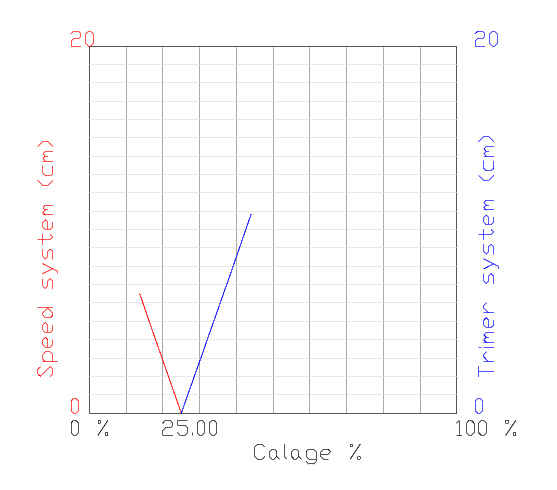
Figure 35. New graphic in plan 2-1 (.dxf output)
SECTION 29 3D SHAPING
The
model of 3-Shaping proposed by the Laboratori, consists in making one
or two transverse cuts in the upper surface, near the leading edge, and
another optional cut on the bottom surface. We will call this model as
"type 1". The edges of the transverse cuts will be modified from the
straight line into an arc of a circle. In this way, we can "add fabric"
lengthwise and we can control the ovalization and the tension in this
direction. Ovalization in transverse direction is achieved via the
module of skin tension (SECTIONS 5 or 31). In summary, we can control the amount of tissue
and tension in transverse and in longitudinal direction near the nose,
where the curvatures are greatest.
To set the parameters of the 3D-shaping in the model "type 1" is
necessary to study the profile in detail, viewing and counting the
individual points that form it, Laboratori style! :-) You need to view
your profile in CAD (or in the .txt file), identify and count points. Remember that the points in a profile is counted
starting in the trailing edge (point 1), continuing by the upper
surface, nose, vents, lower surface, and ending again in the trailing
edge. Exactly as described previously.
We could define another model "type 2" where the position of the cut
points are defined in % of the length of the panel, but in this model
1, is considered to specify exactly the points considered.
For each cut, it is necessary to define a "zone of influence". In the
zones of influence is measured the length of a section of the profile
and is compared with the corresponding length in the ovalized profile.
This question is fundamental to understand the 3D-shaping type 1. It is
necessary to view the figure below:
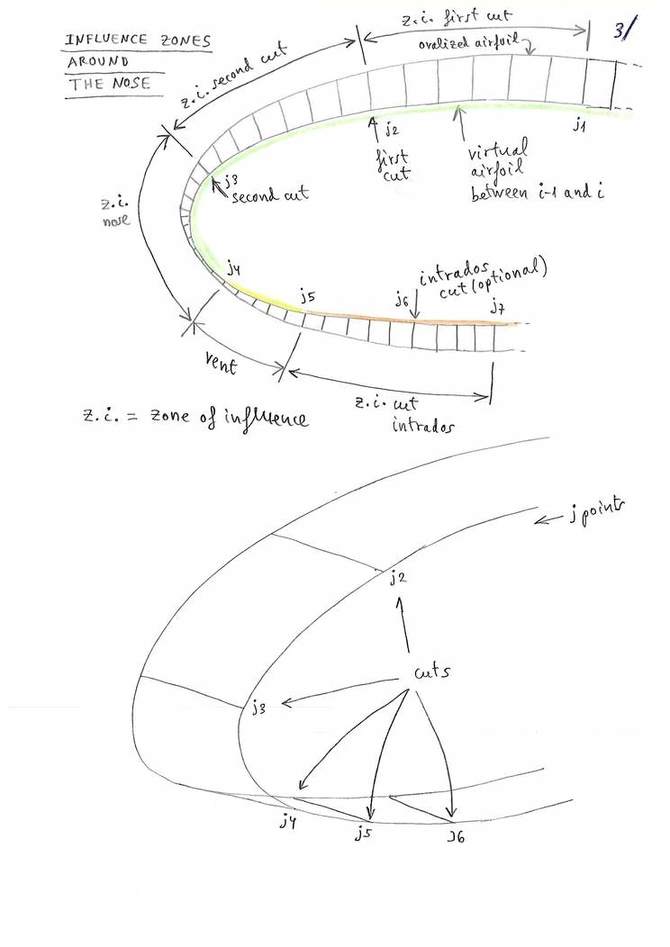
Figure 36. Cuts and zones of
influence. J1,j2,j3,j4,j5,j6,j7 indicate numeric values of the selected
points in the profile, starting to count from the trailing edge. J4 and
j5 are the vent points.
For the purposes of notation, we will call the different parts in which we divide the profile as:
zone 1 (between j1 and j2), extrados part 1
zone 2 (between j2 and j3), extrados part 2
zone 3 (between j3 and j4), extrados part 3 or nose
zone 4 (between j4 and j5), or vents
zone 5 (between j5 and j6), intrados part 1
zone 6 (between j6 and j7), intrados part 2
In each zone 1,2,3,4,5,6 the program computes the length ot the arch of
airfoil (d1) and the arch of the ovalized airfoil (d2). The differences
of longitude (d2-d1) are calculated automatically in each
zone,
and then applied consistently to each cut with a value (f) obtained
using the values (d2-d1) of the adjacent zones. Is provided a setting
parameter around 1.0, which serves the designer to regulate the depth
of the 3D-shaping in each cut (positive or negative), in relation to the automatic
calculation. Thus, using the coefficient of 1.0, the depth of 3D is
according to the theory exposed. Using a coefficient of 0.0 does not
apply the 3D effect, and using values higher or lower than 1.0
increases or
decreases the effect. The control of the depth of 3D-shaping is
continuous and individual for each cut. A more detailed description,
and the formulas used in the calculation are described in this technical note
about 3D-shaping. For each rib, a full report of the values d1, d2,
d2-d1, computed in each zone, and the final values f aplied in each cut
are printed in tabular form in section 9 of the file lep-out.txt.
Also,
for verification purposes, a new section 10 is written to the
lep-out.txt file with the counting of the points of each profile, to
verify that they are all the same for all profiles, and that they are
compatible with the defined cuts.
It should be noted, that the parameters applied in this section, will
be usually "invariant values" applied to the majority of the designs.
We just have to think about all this, a single time for each type of
profile. And the Laboratory will provide soon the recommended values in next designs. Of
course, finding the good parameters is a real art. The program
LEparagliding now provides the tools to make numerical and graphical
experiments (lep-out.txt section 9 and leparagliding.dxf plan in box 1-8).
Negative 3D-shaping values are available since version 3.11
Explanation of the parameters in SECTION 29:
Line 1: integer
if integer = 0 then no not use 3D-shaping, and finish writing the section.
if integer = 1 then use 3D-shaping, and continue writing:
Line 2: integer
integer = type of 3D-shaping theory used, now we use only model "type 1" using transverse cuts, set parameter to 1.
Line 3: character integer
character = groups
integer1 = number of groups used
Line 4: character integer1 integer2 integer3
character = group
integer1 = number of the group
integer2 = initial rib in group
integer3 = final rib in group
Line 5: character integer1 integer2
character = upper , word meaning upper surface (extrados)
integer1 = number of cuts in upper surface (possible values 1 or 2).
integer2 = subtype of cuts, set to 1, only value accepted
Line 6: integer1 integer2 real
integer1 = initial point in the first zone of influence (j1)
integer2 = point where the first cut is set (j2)
real = "depth" of 3D-shaping in the cut, possible values -1.0,-0.4,0.0, 0.1,....,1.0,1.2,... (multiplier coefficient around +-1.0)
Line 7: integer1 integer2 real (only if we use two extrados cuts)
integer1 = initial point in the second zone of influence (j2)
integer2 = point where the second cut is set (j3)
real = "depth" of 3D-shaping in the cut, possible values -1.0,-0.4,0.0, 0.1,....,1.0,1.2,... (multiplier coefficient around +-1.0)
Line 8: character integer1 integer2
character = lower , word meaning lower surface (intrados)
integer1 = number of cuts in lower surface (possible values 0 or 1).
integer2 = subtype of cuts, set to 1, only value accepted
If the number of cuts in intrados is 0, stop writing, else
Line 9: integer1 integer2 real (only if we use two extrados cuts)
integer1 = point where the intrados cut is set (j6)
integer2 = final point in the intrados zone of influence (j7)
real = "depth" of 3D-shaping in the cut, possible values -1.0,-0.4,0.0, 0.1,....,1.0,1.2,... (multiplier coefficient around +-1.0)
(...Repeat lines 5,6,7,8,9 for next groups...)
Line 10: character
character = "* print parameters:" (comment line, it is mandatory to write something)
Line 11: character integer1 integer2 integer3 integer4
character = Inter3D, word to indicate representation of the intermediate airfoils in 3D lep-3d.dxf
integer1 = 0 indicates do not draw, and 1 draw
integer2 = index of first airfoil to draw
integer3 = index of last airfoil to draw
integer4 = 0 it indicates to draw with symmetry, 1 only one side
Line 12: character integer1 integer2 integer3 integer4
character = Ovali3D, word to indicate representation of the intermediate ovalized airfoils in 3D lep-3d.dxf
integer1 = 0 indicates do not draw, and 1 draw
integer2 = index of first airfoil to draw
integer3 = index of last airfoil to draw
integer4 = 0 it indicates to draw with symmetry, 1 only one side
Line 13: character integer1 integer2 integer3 integer4
character = tesse3D, word to indicate representation of panel tessellation in 3D lep-3d.dxf
integer1 = 0 indicates do not draw, and 1 draw
integer2 = index of first panel to draw
integer3 = index of last panel to draw
integer4 = 0 it indicates to draw with symmetry, 1 only one side
Line 14: character integer1 integer2 integer3 integer4
character =
exteDXF, word to indicate representation of panels tessellation in 3D
in a new external DXF file (possible use in CFD analysis)
integer1 = 0 indicates do not draw, and 1 draw
integer2 = index of first panel to draw
integer3 = index of last panel to draw
integer4 = 0 it indicates to draw with symmetry, 1 only one side
Line 15: character integer1 integer2 integer3 integer4
character =
exteSTL, word to indicate representation of panels tessellation in 3D
in a new external STL file (used with programs of 3D modelling as OpenSCAD or FreeCAD)
integer1 = 0 indicates do not draw, and 1 draw
integer2 = index of first panel to draw
integer3 = index of last panel to draw
integer4 = 0 it indicates to draw with symmetry, 1 only one side
If section 29 is not "0" then lines
12, 13, 14, 15 are mandatory to write. Since lep-3.19 the actions are fully functional. These parameters
will generate independent dxf files with the ovalized surfaces, and even a .stl model to view with FreeCAD
or OpenSCAD, or even analyze with CFD programs.
All this may seem complicated, but it is much easier to understand section structure watching a few examples:
Example 1: Do not use 3D-shaping. Set one line with "0" parameter and stop writting. It
is the simplest solution to avoid the complicated 3D-shaping module! :)
*******************************************************
* 29. 3D SHAPING
*******************************************************
0
Example 2: Active 3D-shaping module
but without any cut. The utility of defining this, is that the
representation of plan 1-8 is activated automatically, with the
drawing of the intermediate and ovalized airfoils in 2D. You can also
activate the 3D representations in 3D, changing the settings "0" to "1"
in the "Print parameters" subsection. In general, preferable to use
example 2, that use the example 1 (the two are invariant sections).
************************************************************
* 29. 3D SHAPING
*******************************************************
1
1
groups 1
group 1 1 1
upper 0 1
lower 0 1
* Print parameters
Inter3D 0 1 1 0
Ovali3D 0 1 1 0
tesse3D 0 1 1 0
exteDXF 0 1 1 0
exteSTL 0 1 1 0
Example 3. Easy case, only one group and one cut in extrados.
First group from rib 1 to 14 using one cuts type 1 in upper surface and zero in lower surface.
Zone of influence of first cut started in point 30 and cut located in point 40, depth of the effect 0.8.
Zero cuts in lower surface, type 1.
Prints 3D intermediate (Inter3D) and ovalized (Ovali3D) airfoils at the left of ribs 1 to 14
*******************************************************
* 29. 3D SHAPING
*******************************************************
1
1
groups 1
group 1 1 14
upper 1 1
1 30 40 0.8
lower 0 1
* Print parameters
Inter3D 1 1 14 0
Ovali3D 1 1 14 0
tesse3D 0 1 1 0
exteDXF 0 1 1 0
exteSTL 0 1 1 0
Example 4: General case, using two groups.
First group from rib 1 to 10 using two cuts in upper surface and one in lower surface.
Zone of influence of first cut started in point 25 and cut located in point 33, depth of the effect 0.8.
Zone of influence of the second cut in point 33 and cut located in point 44, depth of the effect -0.3.
Cut in lower surface in point 79 and zone of influence up to point 84, depth of effect 1.0.
Second group from rib 11 to 14 using two cuts in upper surface and one in lower surface.
Zone of influence of first cut started in point 25 and cut located in point 33, depth of the effect 0.9.
Zone of influence of the second cut in point 33 and cut located in point 44, depth of the effect 0.9.
Cut in lower surface in point 79 and zone of influence up to point 83, depth of effect 1.0.
*******************************************************
* 29. 3D SHAPING
*******************************************************
1
1
groups 2
group 1 1 10
upper 2 1
1 25 33 0.8
2 33 44 -0.3
lower 1 1
1 79 84 1.0
group 2 11 14
upper 2 1
1 25 33 0.9
2 33 44 0.9
lower 1 1
1 79 83 1.0
* Print parameters
Inter3D 1 1 14 0
Ovali3D 1 1 14 0
tesse3D 0 1 1 0
exteDXF 0 1 1 0
exteSTL 0 1 1 0
Example 5: Enabling the external DXF and STL files.
************************************************************
* 29. 3D SHAPING
*******************************************************
1
1
groups 1
group 1 1 1
upper 0 1
lower 0 1
* Print parameters
Inter3D 0 1 1 0
Ovali3D 0 1 1 0
tesse3D 1
1 15 1 >
Enable 3D tessellation in lep-3d.dxf from panel 1 to 15 and do
symmetrical
exteDXF 1 1 15 0 > Enable 3D tessellation in independent file lep-3d-surfaces.dxf from panel 1 to 15 and do one side
exteSTL 1 1 15 1
> Enable 3D tessellation in independent files lep-3d-surfaces.scad
and lep-3d-surfaces.stl from panel 1 to 15 and do symmetrical
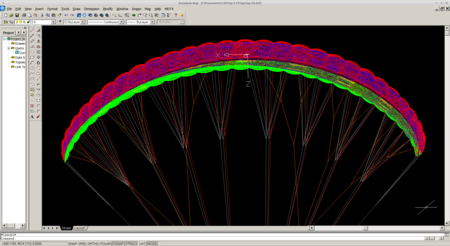
lep-3d.dxf with tessellation active.
line colors, defined according to section 25
|
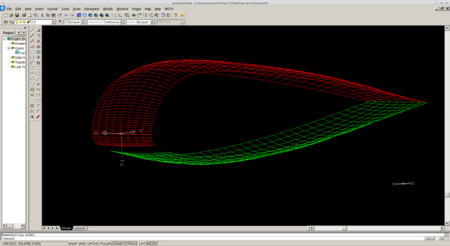
lep-3d-surfaces.dxf external dxf file showing only one cell
|
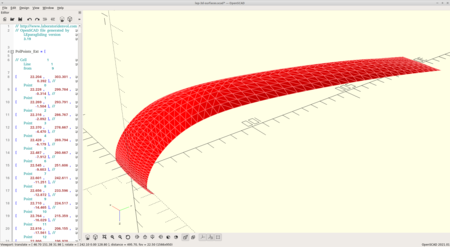
One panel in OpenSCAD
|
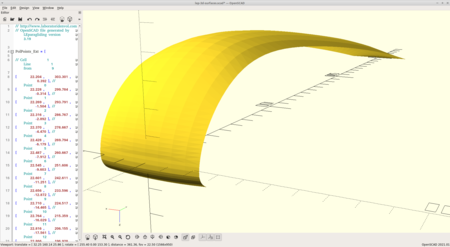
One panel in OpenSCAD (rendered)
|
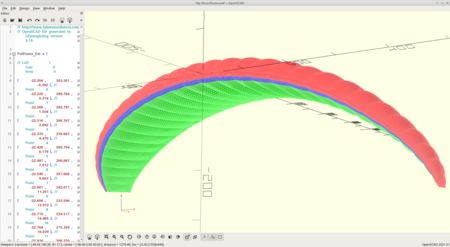
Full wing model in OpenSCAD, file lep-3d-surfaces.scad automatically generated
|
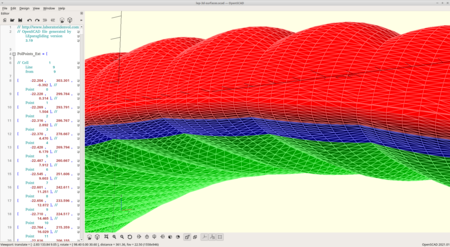
lep-3d-surfaces.scad
|
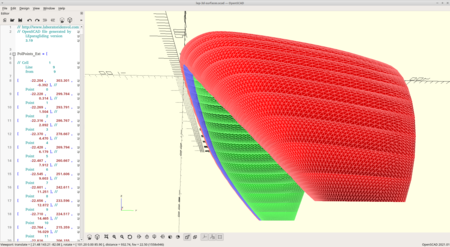
lep-3d-surfaces.scad
|
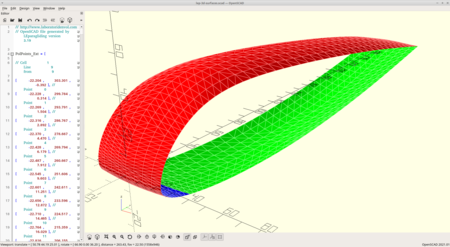
lep-3d-surfaces.scad
|
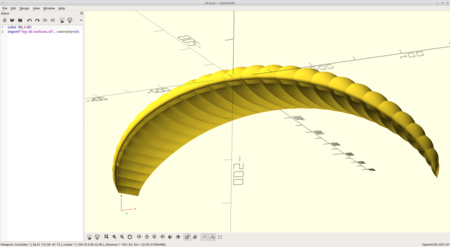
Automatically generated file lep-3d-surfaces.stl
View and renders in OpenSCAD
STL file can probably be used in CFD analysis
|
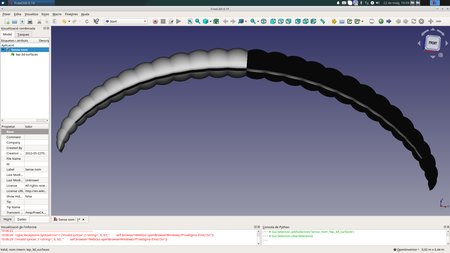
Automatically generated file lep-3d-surfaces.stl
View and renders in FreeCAD
|
Some limitations of 3D surfaces:
- The scad model allows us to view the entire wing without problems (key [F5]), but does not allow rendering (key [F6])I'm trying to find out why.
- The 3D
surfaces accurately represent the law of skin tensions, but currently
do not take into account 3D shaping. Perhaps later, I try to represent
this effect
- The number of
points in the tessellation is equal to the number of points in the
profile around its outline, and a fixed number of segments in the
transverse direction. The parameter nsegments=8 has been defined
internally. If you need a finer mesh, change this setting (compile the
program or ask me).
General notes:
The
location of the cut points depends mainly on the study of the shape of
the profile. It is interesting to concentrate the cuts where the
difference in lengths between segments located in the intermediate
profile and the ovalized (balloned) profile are larger. As a first
approximation, can be studied to place the cuts in the 5.5% and 13.5%
of the profile chord, counting from the leading edge. It is also
important to choose correctly the coefficient of depth. Theoretically
1.0 is the best, but to smooth out the surfaces, you can choose a
smaller coefficient.
As Piet suggests from the Netherlands, the
3D module can also be used as a simple alternative to separate colored
panels in the noses area, or panels with more durable fabric. Remember
that the 3D effect is adjustable in depth, and you can even use the
parameter amplification 0.0 so that the cut between the parts of the
panels is completely straight line. The subroutines developed in this
section will be adapted to complete the separation in parts of colors.
The programming of this 3D-shaping module has been made possible thanks to the support of Scott Roberts from USA (Fluid Wings https://www.fluidwings.com/ ).
SECTION 30: AIRFOIL THICKNESS MODIFICATION
Coefficients of amplification or reduction of the thickness of the cells. Normally define as "1.0", or "0.0" in the wingtip.
Line 1: integer
if integer = 0 then no airfoil amplification set
if integer = 1 then add:
Lines 1,2,3,...,maxrib: integer real
Integer: set rib number (1,2,3...) in all ribs
real: set amplification coefficient, for example 1.0 as default
Example:
*******************************************************
* 30. AIRFOIL THICKNESS MODIFICATION
*******************************************************
1
1 1.2
2 1.1
3 1.0
4 1.0
5 1.0
6 1.0
7 1.0
8 1.0
9 1.0
(...)
23 0.0
SECTION 31: NEW SKIN TENSION
The
correct definition of the skin tension is essential for
the internal solidity and the flight quality of the apparatus.
For this reason, it is recommended that the designer have total control
over the skin tension, with a very precise form (law of increments of width), and allowing changes in
different panels along the span. This is what allows the new module.
The
module new skin tension, functional from version 3.00, defines the
additional widths of panels, to achieve the desired ovalitzation. The
values applied to the extrados and intrados, for compatibility are the
same as those explained in SECTION 5, but there is a greater control. The number of points to define the
widths is not limited to 6, now can be up to 100 points
(!) (to choose
freely). And it is possible to choose different widths for each one of
the ribs, if it is considered necessary, (defining different "groups"
of widths). Of course, the number of groups can be equal to the number
of ribs, and thereby define the widths of each panel individually (for
example, different tension in the panels of the center panels and in
the wingtip).
The basic idea is to calculate increments of width to the left and to the right of each rib.
Thus, a panel can have a 2% increase maximum in the left border and a
3% maximum to the right border. Negative values of increase are also
acceptable, although I recommend not to use to simplify.
It is very recommended to use always the same number of points among different groups, because the current programming can generate undesiderd distortions (to be corrected soon).
The system allows to define in detail the tension in the extrados and
intrados surfaces, but in the air inlets (vents)? The program automatically adds a linear transition in the vents area
between extrados and intrados.
The "mysterious" two correction parameters of the last two lines of
section 5 continue to have application. Normally no need to modify ever. I recommend use always:
1000 1.0
There are different ways of defining the skin tension. In the current
version it is only active the version of "type 1", which consists of a
linear interpolation and a width of reference for applying the
law of increments of width, equal to the average width of each panel. Given
the large amount of points available to interpolate (100) is not
strictly necessary, a version with splines "type 2", to propose later.
Usually with 10 or 15 points, linear interpolation is sufficient (old version uses only 6).
Another proposal to consider is a version of linear interpolation "type
3" where the law of increments of width is not in reference to the mean
width of the panel, but the width existing at each point between two
adjacent profiles adjacent (possibly this is the solution that is most
perfect).
To clarify and better explain all these fundamental issues, soon I'll be posting an article with diagrams.
Explanation of the parameters in section 31:
Line 1: integer
if integer = 0 then no not use new skin tension module, and finish writting the section.
if integer = 1 then use new skin tension module, and continue writting:
Line 2: integer
integer = number of skin tension grups (max= number of ribs)
Line 3: character
character = comment line explaining the group "i" from rib n1 to rib n2, using X points, and type "1".
(for now, only type "1" is possible, and means it uses linear
interpolation between points. Add more points to smooth out, if
necessary.)
Line 4: integer1 integer2 integer3 integer4 integer5
integer1 = group number
integer2 = initial rib
integer3 = final rib
integer4 = points for interpolation
integer5 = 1 , type linear of interpolation
Lines 5 to 5-1+ npoints of interpolation: integer real1 real2 real3 real4
integer = point of interpolation in consucutive order
real1 = Distance in % of length of the extrados panel starting in the leading edge
real2 = Additional width in % of the extrados panel
real3 = Distance in % of length of the intrados panel starting in the trailing edge
real4 = Additional width in % of the intrados panel
(Same geometric definition as in SECTION 5.)
In the following lines. Continue describing groups starting with the line of comments.
Examples:
Example 1 (do not use new skin tension module):
*******************************************************
* 31. NEW SKIN TENSION MODULE
*******************************************************
0
Example 2:
*******************************************************
* 31. NEW SKIN TENSION MODULE
*******************************************************
1
3
* Skin tension group number "1" from rib 1 to 10, 7 points, type "1"
1 1 10 7 1
1 0.
0.5 0.
0.
2 7.5
1.3 10.
1.33
3 15.
2.5 20. 2.5
4 80.
2.5 80. 2.5
5 90.
1.33 90. 1.33
6 95. 0.65 95. 0.9
7 100. 0.0 100. 0.5
* Skin tension group number "2" from rib 11 to 19, 7 points, type "1"
1 11 19 7 1
1 0.
0.5 0.
0.
2 7.5
1.3 10.
1.33
3 15.
2.5 20. 2.5
4 80.
2.5 80. 2.5
5 90.
1.33 90. 1.33
6 95. 0.65 95. 0.9
7 100. 0.0 100. 0.5
* Skin tension group number "3" from rib 20 to 23, 7 points, type "1"
1 20 23 7 1
1 0.
0.5 0.
0.
2 7.5
1.3 10.
1.33
3 15.
2.5 20.
2.5
4 80.
2.5 80.
2.5
5 90.
1.33 90.
1.33
6 95.
0.65 95.
0.9
7 100. -0.5 100. 0.5
********************************************************
SECTION 32: PARAMETERS FOR PARTS SEPARATION
The
program separates the different pieces (panels, ribs, ...) drawn in 2D
automatically, trying to not overlap with each other or put outside the
drawing box. However, sometimes the separation between the pieces is
not as we would like. Therefore, we have added some parameters to
modify the automatic separation criteria. These are coefficients,
around 1.0 that reduce or increase the separations in horizontal (x) or
vertical (y) directions. If in doubt, do not need to change any of the
parameters in this section, leave the default values to 1.0, or put a
single parameter 0 at the beginning, which is equivalent to maintaining
the default default values. And so it will be
an invariant section for all models.
Example1:
*******************************************************
* 32. PARAMETERS FOR PARTS SEPARATION
*******************************************************
0
Example2:
*******************************************************
* 32. PARAMETERS FOR PARTS SEPARATION
*******************************************************
1
panel_x 1.1
panel_x_min 1.0
panel_y 0.9
rib_x 1.0
rib_y 1.15
parameter6 1.0
parameter7 1.0
parameter8 1.0
parameter9 1.0
parameter10 1.0
Explanation of the parameters in section 31:
Line 1: integer
if integer = 0 then use default internal parameters, and finish writting the section.
if integer = 1 then use control parameters, and continue writting ten lines:
Line 2: character real
character = parameter 1 name
real= multiplication factor for x-direction panels separation
Line 3: character real
character = parameter 2 name
real= multiplication factor for x-direction panels minimum separation
Line 4: character real
character = parameter 3 name
real= multiplication factor for y-direction panels separation
Line 5: character real
character = parameter 4 name
real= multiplication factor for x-direction ribs separation
Line 6: character real
character = parameter 5 name
real= multiplication factor for y-direction ribs separation
Line 7: character real
character = parameter 5 name
real= multiplication factor for adjust separation in y-direction the horizontals straps type 1 or 11.
Lines 8,9,10,11: character real
character = parameter name
real= 1.0 (parameter still not used)
To better understand, initially set all parameters to 1.0 and then make changes to see the results.
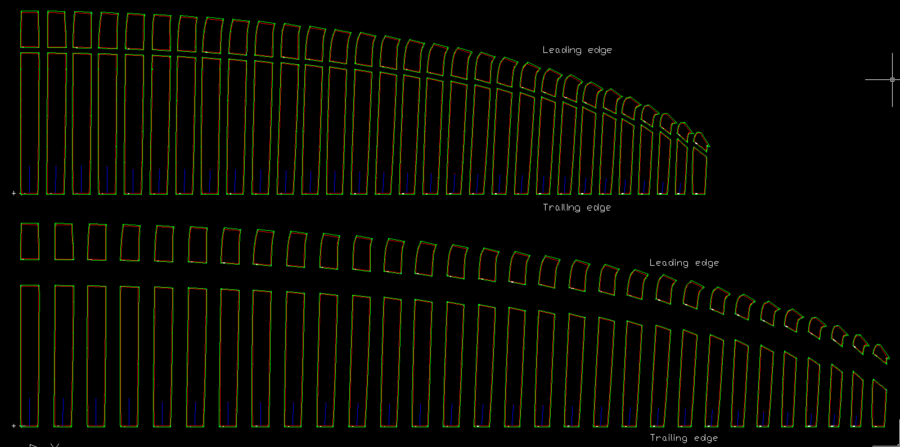
Figure 37. Section 32 example. The panels above have been drawn with a
compact configuration (panel_x = 1.0, panel_y = 0.3). The panels below
have been drawn with a more separate configuration (panel_x = 1.2,
panel_y = 1.2).
SECTION 33: DETAILED RISERS
Type
a single parameter "0" to bypass this section and use
pre-set values :)
Example:
*******************************************************
*
33. DETAILED RISERS
*******************************************************
0
Type
1 and additional parameters to design a paraglider with risers of
different lengths A, B, C, D, E (not usual, but sometimes it may be
necessary). Works.
Type
2,3 or 4 to project the risers of a vario seat system of two, three,
four points (types 2,3,4 still not available).
Example:
*******************************************************
*
33. DETAILED RISERS
*******************************************************
1
1
A 45.0
cm
B 50.0
cm
C 60.0
cm
Explanation of the parameters in section 33:
Line 1: integer
if integer = 0 then use default internal parameters, and finish writting the section.
if integer = 1 then use control parameters, and continue writting ten lines:
Line 2: integer
integer=
risers type (1= risers of defined length, 2= vario seat two points,
3=vario seat three points, 4=vario seat four points)
And then write N lines, being N=number of risers according definition in section
Lines 3 to 3+N-1: character1 real character2
character = write A,B,C,D,E... according riser definition in SECTION 8 (nrisers=plans number)
real= riser length in cm
character = cm
SECTION 34: LINES CHARACTERISTICS TABLE
Type
a single parameter "0" to bypass this section and use
predefined typical values. Definition
table of the properties of N different types of lines used in our
paraglider. Up to 50 different types of lines.
Define
your own lines types according to manufacturers' tables.
Example:
*******************************************************
*
34. LINES CHARACTERISTICS TABLE
*******************************************************
1
6
1
r 25. 2. Riser 1000 daN polyester 20.0 g s 12. cm 7
2
c 1.90 Line275 275 daN s_dyneem 2.26 g s 12. cm
3
c 1.40 Line160 160 daN s_dyneem 1.34 g s 10. cm 3
4
c 1.15 Line120 120 daN s_dyneem 1.00 g s 10. cm 5
5
c 0.80 Line100U 100 daN u_dyneem 0.43 g p 8. cm 2
6
c 2.00 Line200B 200 daN s_dynemm 3.10 g s 12. cm 6
Each
type is described in a line with 12 positions:
1
--> Line type
2
--> r or c (r=rectangular axb or c=circular section)
3
--> line diameter (mm) or a dimensions (mm)
3.5
--> nothing or b dimension (mm), used only in "r" types
4
--> line label "Riser", "PPSL275", "DC60",...
use names without spaces up to 15 characters
5
--> minimum breaking strenght (daN)
6
--> daN
7
--> material type "dyneema", "aramid",
"polyester"... use names without spaces up to 15 characters
8
--> weight per line meter (g)
9
--> g
10
--> s or p (s=stitched or p=spliced loop)
11
--> total loop length (cm
12
--> cm
13 →
set line CAD color, used only if code 1341 is active in section 37
(idea by Eric Fontaine)
SECTION 35: SOLVE EQUILIBRIUM EQUATIONS
Read full report here about improvements added since version 3.20V (pdf)
Type
a single parameter "0" to bypass this complicated section!
:)
*******************************************************
*
35. SOLVE EQUILIBRIUM EQUATIONS
*******************************************************
0
Section 35 sets the initial basic parameters used to solve the
longitudinal equilibrium of the paraglider. This section is
informative and is used by the designer, to study the values of the
forces involved in the balance of the wing, the flight speed, the
angles, and the glide coefficient.
To find realistic values, it is necessary to do the study
simultaneously with the XFLR5 program or CFD programs, and perform
several iterations until satisfactory values are obtained. Currently,
it is not yet possible to fully automate this calculation. The
designer must apply his criteria according to the type of wing under
study.
We have discussed this section extensively with
Francois de Villiers during the last few weeks, using different
approaches to the final solution.
*******************************************************
*
35. SOLVE EQUILIBRIUM EQUATIONS
*******************************************************
1
g
9.807 m/s2 gravity of Eart
ro
1.225 kg/m3 air mass density
mu
18.46 muPa·s air dynamic viscosity (microPascals)
V
12.7 m/s estimated flow speed
Alpha
9.45 deg estimated wing angle of attact at trim speed
Cl
0.55619 wing lift coefficient
cle
1.0 lift correction coefficient
Cd
0.03560 wing drag coefficient
cde
1.35 drag correction coefficient
Cm
0.0 wing moment coefficient
Spilot
0.438 m2 pilot+harness frontal surface
Cdpilot
0.6 pilot+harness drag coefficient
Mw
5.0 kg wing mass
Mp
65.9 kg pilot mass included harness and instruments
Pmc
0.2 m pilot mass center below main karabiners
Mql
8.0 g one quick link mass (riser-lines)
Ycp
0.489 m y-coordinate center of pressure
Zcp
0.299 m z-coordinate center of pressure
Explanations:
g → gravity of Earth (9.80665 m/s2 standard gravity)
ro → air mas density kg/m3
mu → air dynamic viscosity microPascals·s
V → estimated initial flow speed m/s, used for first Cl, Cd, Cm
values
Alpha → estimated ideal angle of attack deg. Max glide ratio
according wing aerodynamic analysis
Cl → Wing lift coefficient, obtained by analysis with individual
profiles, XFLR5, or CFD
Cle → multiplier coefficient of Cl, to consider non-modeled
geometries, use 1.0 in case of doubt
Cd → Wing drag coefficient, obtained by analysis with individual
profiles, XFLR5, or CFD
Cde → multiplier coefficient of Cd, to consider non-modeled
geometries, use 1.15 in case of doubt. If the Cd data comes from CFD
this coefficient can be very close to 1.0. Currently studying how
this coefficient affects the results. Probably by adjusting through
Cde the expected GR, the rest of the parameters will be very
close to reality.
Cm → Wing moment coefficient, obtained by analysis with individual
profiles XFLR5, or CFD
Spilot → Pilot + harness frontal surface (m2)
Cdpilot
→ Pilot+harness drag coefficient (depends on the type of harness,
especially if have fairings)
Mw →
Wing mass (kg) without lines and risers
Mp →
Pilot+harness+instruments mass (kg)
Pmc
→ Pilot+harness mass center distance from main carabiners (m)
Mql
→ Mass of one quicklink used to connect riser with lines (kg)
Ycp
→ Y-coordinate of center of pressure (m), obtained by analysis with
individual profiles, XFLR5, or CFD
Zcp
→ Z-coordinate of center of pressure (m), obtained by analysis with
individual profiles, XFLR5, or CFD
Remember
that the axes used in LEparagliding are:
Origin (0,0,0)= at the nose of the central profile section.
X-axis horizontal and in the span direction
Y-axis along the central chord
Z-axis perpendicular to the XY plane and pointing down (not coincides
with gravity axis)
SECTION 36: CREATE FILES FOR XFLR5 ANALYSIS
0
--> don't perform xflr5 analysis
1
--> set parameters for xflr5
*
Panel parameters
10
chord nr
5
per cell
1
cosine distribution along chord
1
uniform along span
*
Include billowed airfoils (more accuracy) [Still not working]
0
If
you use this section, it will automatically be created in xflr5/
directory with a .xwimp file and profiles in .dat format to use in an
aerodynamic analysis with the XFLR5 program. The details of how to do
it are explained here:
http://www.laboratoridenvol.com/info/lep2xflr5/lep2xflr5.html
Unfortunately
with XFLR5 we cannot model paragliders with profile rotations in the
Z angle, nor single skin paragliders. CFD programs must be used for
this type of paraglider.
Type
a single parameter "0" to bypass this complicated section!
SECTION 37: SOME SPECIAL PARAMETERS
This section will be a "wildcard", to add special
parameters to control things from previous or future data sections…
It is an unorthodox and somewhat “dangerous” section, because any
parameter or modification of previous or future ones could be added
here. (!).
It will consist of an initial control parameter "0" to end
and define nothing! :)
Or the parameter "1" to activate the section, and below the
parameter N which means add N lines with special parameters.
Each line will start with a control code, an integer that will have a
meaning to be specified. And then, on the same line, one or more
parameters (integers, reals, or characters) related to the subject of
the control code.
It may seem a little abstract..., but you will see that it will be
very practical...
For example, it can be used to activate transitions in the thickness
of miniribs (HEGALA style...), or add nylons in the middle of the
inlets...
The codes available in LEP-3.23 are:
- Code 1146, which means that it is necessary add a real
estimated mass center % of a typical section (0% leading edge, 100%
trailing edge). Used only to calculate the estimated wing center of
mass. Default value is 36%.
- Code 1291, which means that it is necessary to write on the
right an integer number which is the number of transversal segments
to use on the STL surfaces (related to section 29)
- Code 1341, if code is followed by a "1", then the
lines will be drawn according to the colors by type defined in
section 34. If it is a "0" the colors will be drawn
according to the risers, in accordance with sections 24 and 25 . If
code 1341 does not exist, the colors are defined by sections 24 and
25.
And some “Programmer secret parameters”
(maybe, they will be removed soon):
- Code 1351, set the solve method of equilibrium equations.
Six different methods are currently being calibrated. Use only parameter (method 1 or 6). Method 1 used by default
- Code 1352, set 1 to use flat area, or 2 to use projected
area, in Lift, Drag, and speed calculus. Due to the internal
adjustments made, this aspect has almost no influence on the results.
By default the value used is 2. Use value 2 when using method 4 in
code 1352. It is a code that the regular user does not need to
specify
- Code 1353, set 0 to output the standard report in section 17
of lep-out.txt, or set to 1 or 2 for more detailed output used for
studies and calibrating methods. Default is 0. Most verbose mode is
2.
- Code 2003, force the assiette angle and use it for calculus os "phi" and "chi" in lep-out.txt section 12.
Example:
*******************************************************
*
37. SOME SPECIAL PARAMETERS
*******************************************************
1
7
1291
12 nsegments in transverse direction (stl surfaces)
1341
1 use CAD colors for each line type according table 34
1146
36. gravity center in % of a typical section (default is 36%)
1351
1 Solve method (1 or 6), default is 1
1352
2 Use flat area (1) or projected area (2), default is 2
1353
2 Print normal (0) or advanced detailed output (1),(2)
2003 -1.1
Type a single parameter "0" to bypass this section! :)
7. RESULTS
INTERPRETATION OF THE LINE LABELS IN FILE lines.txt
In file lines.txt lines will be labeled like this: [integer]-[letter]-[integer]
Examples: 1A1, 2A1, 2A2, 4A14,..., 1B1, 2F2, ....
First integer indicates "line level" from below to above. Then level "1" is the riser, level "2" main lines, level "3" following branching above main lines, and so on.
The middle letter indicates:
- Lines that belong to the riser (or brake) of the same letter A, B, C, D, F (in the case of the lines belonging lower levell of to two or three branches system)
- Or the final destination row A, B, C, D, F, in upper ramifications of the case of 4 levels or more
The final integer indicates:
- Line order in the same level, counting from center to tips
- Final rib destination number, if the line is for the highest level, anchored under sail
This nomenclature may seem strange, but studying the examples is clear and justified. The name of the line indicates in which part of the glider was inserted. Naturally, it is essential to have the sketch lines, with each line label, drawn at the appropriate place. This is a simplification of the nomenclature already provides the file lep-out.txt file for each line.
It is necessary to better explain the content and interpretation lep-out.txt (...).
8. NEXT DEVELOPMENTS
-
DXF and STL surfaces, representing a model of the skin tensioned and
3D-shaped surface. Probably will be used to CFD analysis.
- Alternatives to roman numbers (decimal)
-
Automatically panel colors division.
- DXF parts in blocs (?)
-
Use standard .dat files for airfoils?
- Set paperspaces and viewports
- Make transitions in trailing edge miniribs
The Graphical User Interface, It is also evolving, thanks a very big python programming developpment work done by Stefan Feuz from Switzerland.
But for now, you need to try to understand my drawings
and cryptic explanations, and write the parameters directly into the
text file!
It is very recommended reading and
understanding some example files leparagliding.txt included in LE paragliders designs.
FAQ leparagliding.
Download page
Current version of LEparagliding is 3.25 "Jardins"
And pre-processor is 1.6 "Canigó"
Pere Casellas
pere at
laboratoridenvol dot com
Teià, Catalonia
January 10, 2025
index